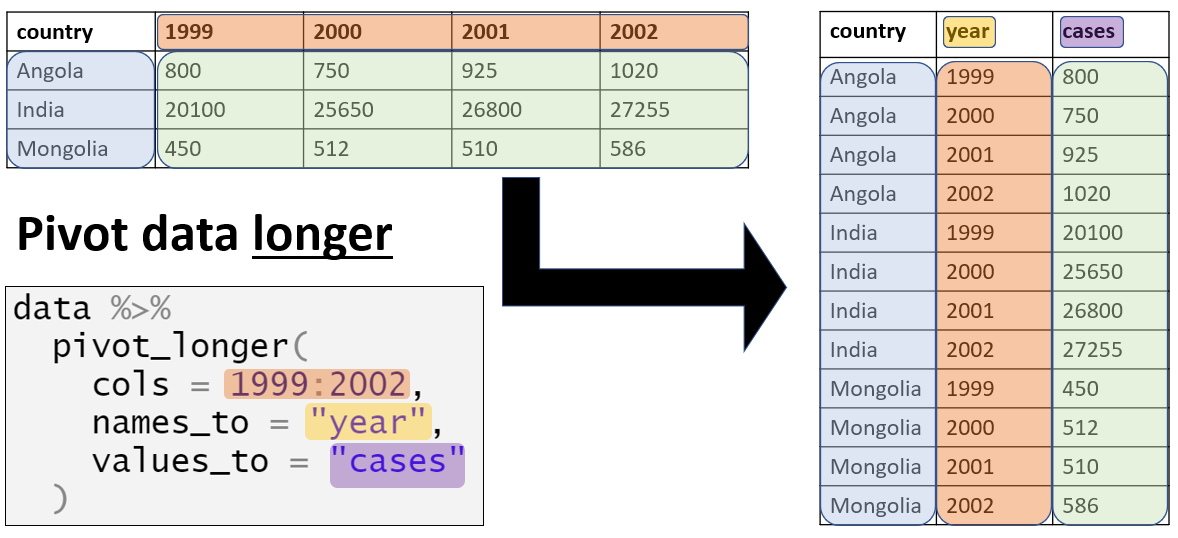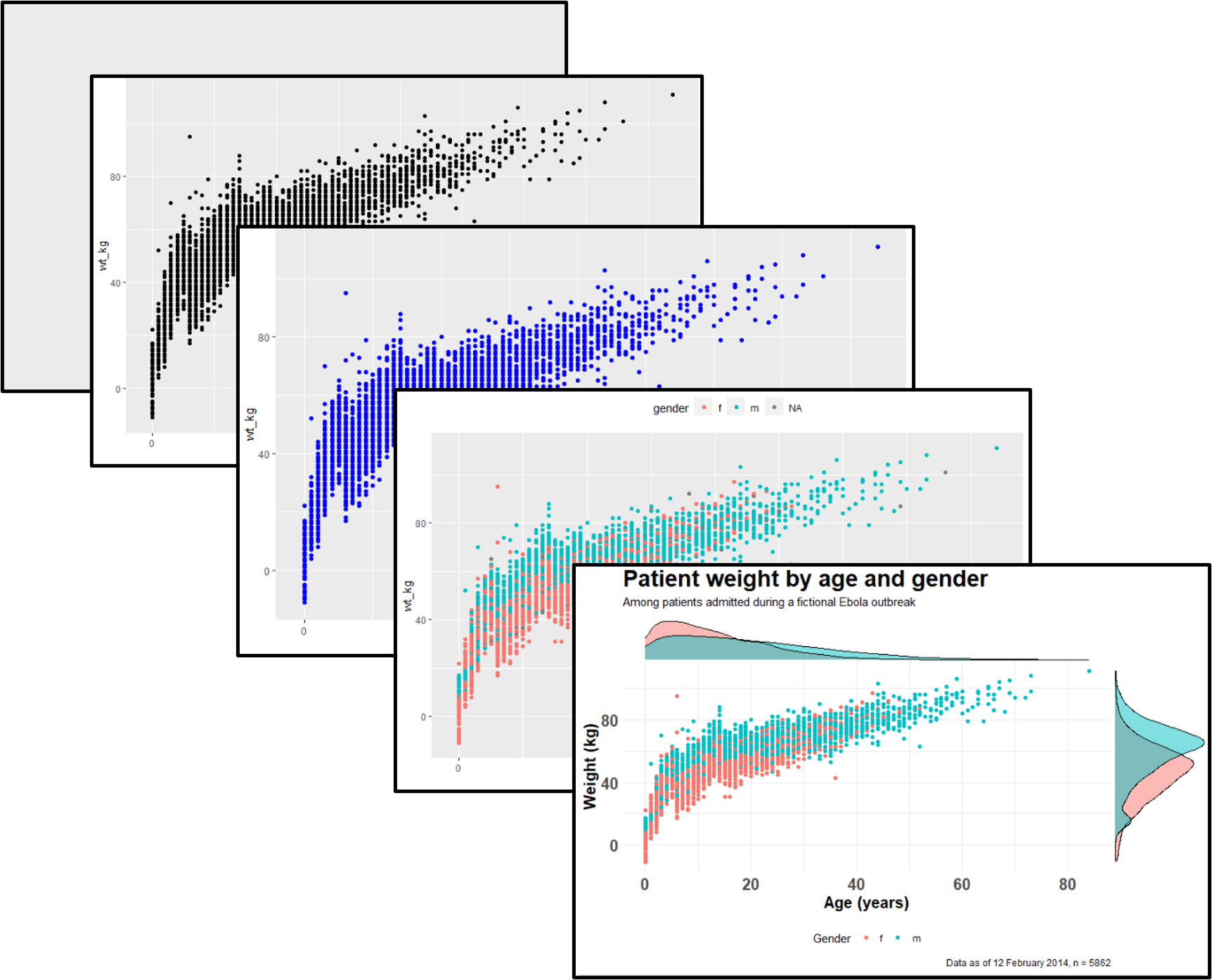
Data visualization
ggplot2 is the most popular data visualisation R package. Its ggplot() function is at the core of this package, and this whole approach is colloquially known as “ggplot” with the resulting figures sometimes affectionately called “ggplots”. The “gg” in these names reflects the “grammar of graphics” used to construct the figures. ggplot2 benefits from a wide variety of supplementary R packages that further enhance its functionality.
The data visualization with ggplot cheatsheet from the RStudio website is a great reference to have on-hand when creating pltos. If you want inspiration for ways to creatively visualise your data, we suggest reviewing websites like the R graph gallery and Data-to-viz.
Basics of ggplot
“Grammar of graphics” - ggplot2
Plotting with ggplot2 is based on “adding” plot layers and design elements on top of one another, with each command added to the previous ones with a plus symbol (+). The result is a multi-layer plot object that can be saved, modified, printed, exported, etc.
The idea behind the Grammar of Graphics it is that you can build every graph from the same 3 components: (1) a data set, (2) a coordinate system, and (3) geoms — i.e. visual marks that represent data points [source]
ggplot objects can be highly complex, but the basic order of layers will usually look like this:
- Begin with the baseline
ggplot()command - this “opens” the ggplot and allow subsequent functions to be added with+. Typically the dataset is also specified in this command
- Add “geom” layers - these functions visualize the data as geometries (shapes), e.g. as a bar graph, line plot, scatter plot, histogram (or a combination!). These functions all start with
geom_as a prefix.
- Add design elements to the plot such as axis labels, title, fonts, sizes, color schemes, legends, or axes rotation
In code this amounts to the basic template:
ggplot(data = <DATA>, mapping = aes(<MAPPINGS>)) + <GEOM_FUNCTION>()We can further expand this template to include aspects of the visualization such as theme and labels:
# plot data from my_data columns as red points
ggplot(data = my_data)+ # use the dataset "my_data"
geom_point( # add a layer of points (dots)
mapping = aes(x = col1, y = col2), # "map" data column to axes
color = "red")+ # other specification for the geom
labs()+ # here you add titles, axes labels, etc.
theme() # here you adjust color, font, size etc of non-data plot elements (axes, title, etc.) We will explain each component in the sections below.
ggplot()
The opening command of any ggplot2 plot is ggplot(). This command simply creates a blank canvas upon which to add layers. It “opens” the way for further layers to be added with a + symbol.
Typically, the command ggplot() includes the data = argument for the plot. This sets the default dataset to be used for subsequent layers of the plot.
This command will end with a + after its closing parentheses. This leaves the command “open”. The ggplot will only execute/appear when the full command includes a final layer without a + at the end.
# This will create plot that is a blank canvas
ggplot(data = linelist)Geoms
A blank canvas is certainly not sufficient - we need to create geometries (shapes) from our data (e.g. bar plots, histograms, scatter plots, box plots).
This is done by adding layers “geoms” to the initial ggplot() command. There are many ggplot2 functions that create “geoms”. Each of these functions begins with “geom_”, so we will refer to them generically as geom_XXXX(). There are over 40 geoms in ggplot2 and many others created by fans. View them at the ggplot2 gallery. Some common geoms are listed below:
- Histograms -
geom_histogram()
- Bar charts -
geom_bar()orgeom_col()(see “Bar plot” section)
- Box plots -
geom_boxplot()
- Points (e.g. scatter plots) -
geom_point()
- Line graphs -
geom_line()orgeom_path()
- Trend lines -
geom_smooth()
In one plot you can display one or multiple geoms. Each is added to previous ggplot2 commands with a +, and they are plotted sequentially such that later geoms are plotted on top of previous ones.
Mapping data to the plot
Most geom functions must be told what to use to create their shapes - so you must tell them how they should map (assign) columns in your data to components of the plot like the axes, shape colors, shape sizes, etc. For most geoms, the essential components that must be mapped to columns in the data are the x-axis, and (if necessary) the y-axis.
This “mapping” occurs with the mapping = argument. The mappings you provide to mapping must be wrapped in the aes() function, so you would write something like mapping = aes(x = col1, y = col2), as shown below.
Below, in the ggplot() command the data are set as the case linelist. In the mapping = aes() argument the column age is mapped to the x-axis, and the column wt_kg is mapped to the y-axis.
After a +, the plotting commands continue. A shape is created with the “geom” function geom_point(). This geom inherits the mappings from the ggplot() command above - it knows the axis-column assignments and proceeds to visualize those relationships as points on the canvas.
ggplot(data = linelist, mapping = aes(x = age, y = wt_kg))+
geom_point()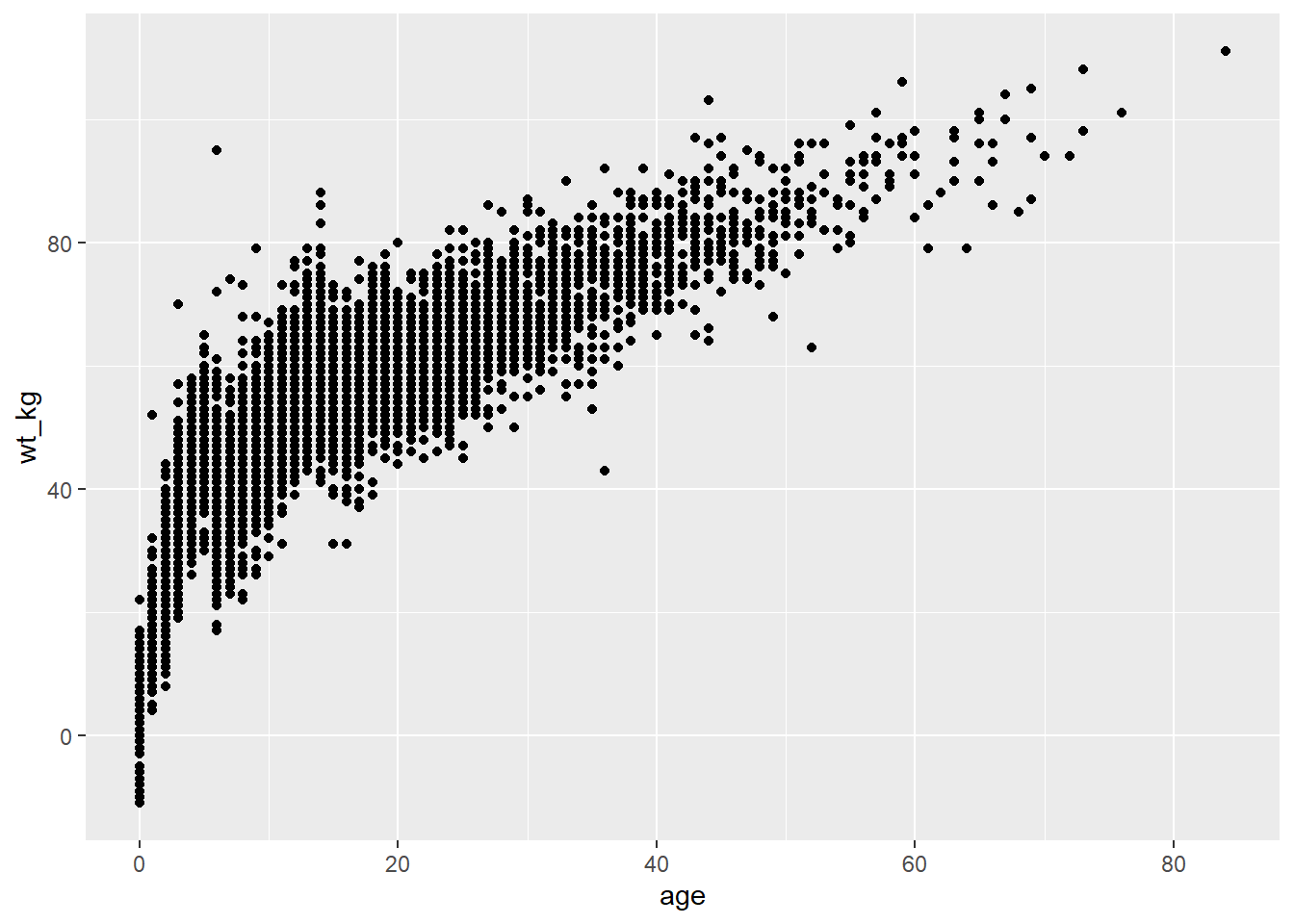
As another example, the following commands utilize the same data, a slightly different mapping, and a different geom. The geom_histogram() function only requires a column mapped to the x-axis, as the counts y-axis is generated automatically.
ggplot(data = linelist, mapping = aes(x = age))+
geom_histogram()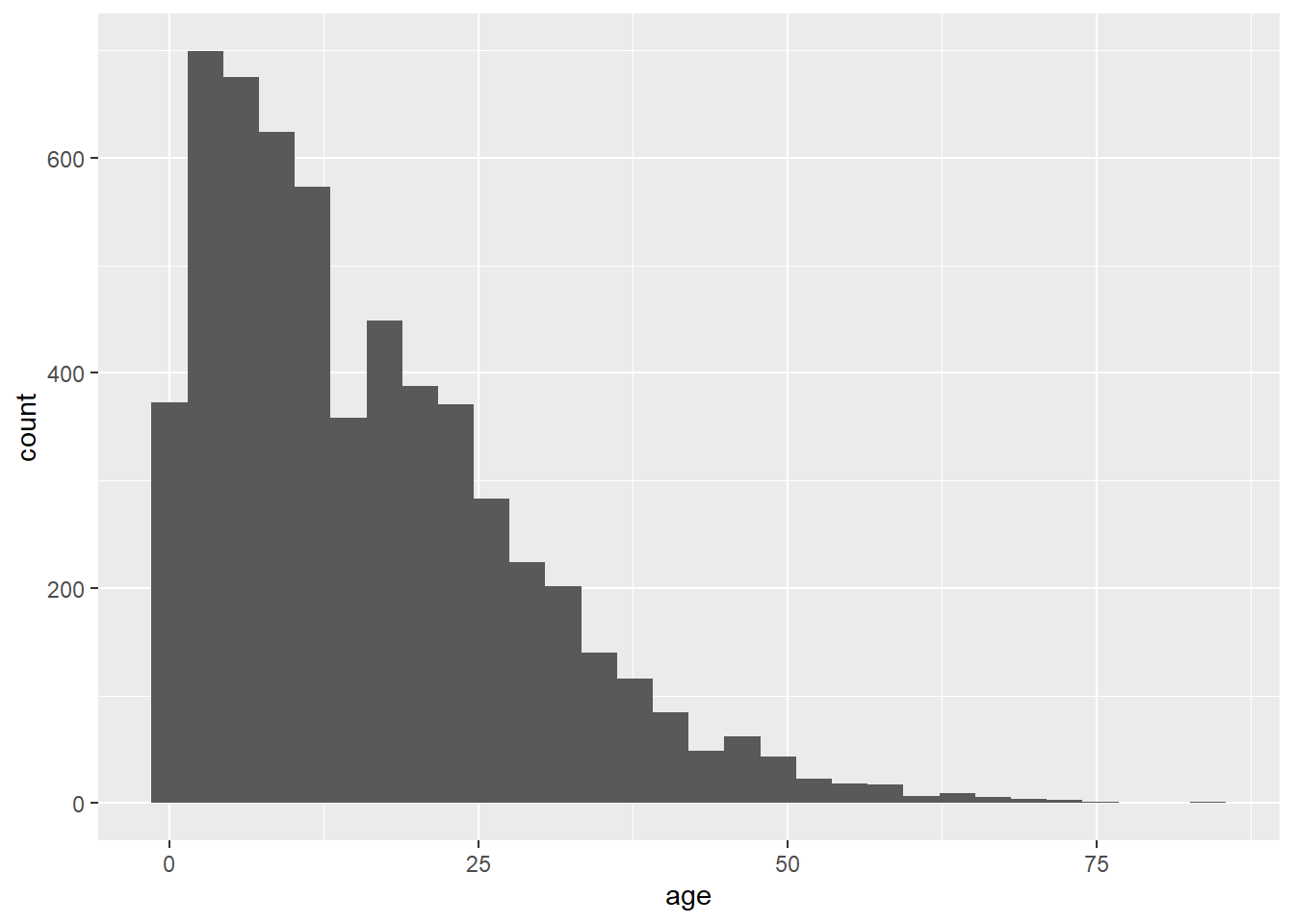
Plot aesthetics
In ggplot terminology a plot “aesthetic” has a specific meaning. It refers to a visual property of plotted data. Note that “aesthetic” here refers to the data being plotted in geoms/shapes - not the surrounding display such as titles, axis labels, background color, that you might associate with the word “aesthetics” in common English. In ggplot those details are called “themes” and are adjusted within a theme() command (see this section).
Therefore, plot object aesthetics can be colors, sizes, transparencies, placement, etc. of the plotted data. Not all geoms will have the same aesthetic options, but many can be used by most geoms. Here are some examples:
shape =Display a point withgeom_point()as a dot, star, triangle, or square…
fill =The interior color (e.g. of a bar or boxplot)
color =The exterior line of a bar, boxplot, etc., or the point color if usinggeom_point()
size =Size (e.g. line thickness, point size)
alpha =Transparency (1 = opaque, 0 = invisible)
binwidth =Width of histogram bins
width =Width of “bar plot” columns
linetype =Line type (e.g. solid, dashed, dotted)
These plot object aesthetics can be assigned values in two ways:
- Assigned a static value (e.g.
color = "blue") to apply across all plotted observations
- Assigned to a column of the data (e.g.
color = hospital) such that display of each observation depends on its value in that column
Set to a static value
If you want the plot object aesthetic to be static, that is - to be the same for every observation in the data, you write its assignment within the geom but outside of any mapping = aes() statement. These assignments could look like size = 1 or color = "blue". Here are two examples:
- In the first example, the
mapping = aes()is in theggplot()command and the axes are mapped to age and weight columns in the data. The plot aestheticscolor =,size =, andalpha =(transparency) are assigned to static values. For clarity, this is done in thegeom_point()function, as you may add other geoms afterward that would take different values for their plot aesthetics.
- In the second example, the histogram requires only the x-axis mapped to a column. The histogram
binwidth =,color =,fill =(internal color), andalpha =are again set within the geom to static values.
# scatterplot
ggplot(data = linelist, mapping = aes(x = age, y = wt_kg))+ # set data and axes mapping
geom_point(color = "darkgreen", size = 0.5, alpha = 0.2) # set static point aesthetics
# histogram
ggplot(data = linelist, mapping = aes(x = age))+ # set data and axes
geom_histogram( # display histogram
binwidth = 7, # width of bins
color = "red", # bin line color
fill = "blue", # bin interior color
alpha = 0.1) # bin transparency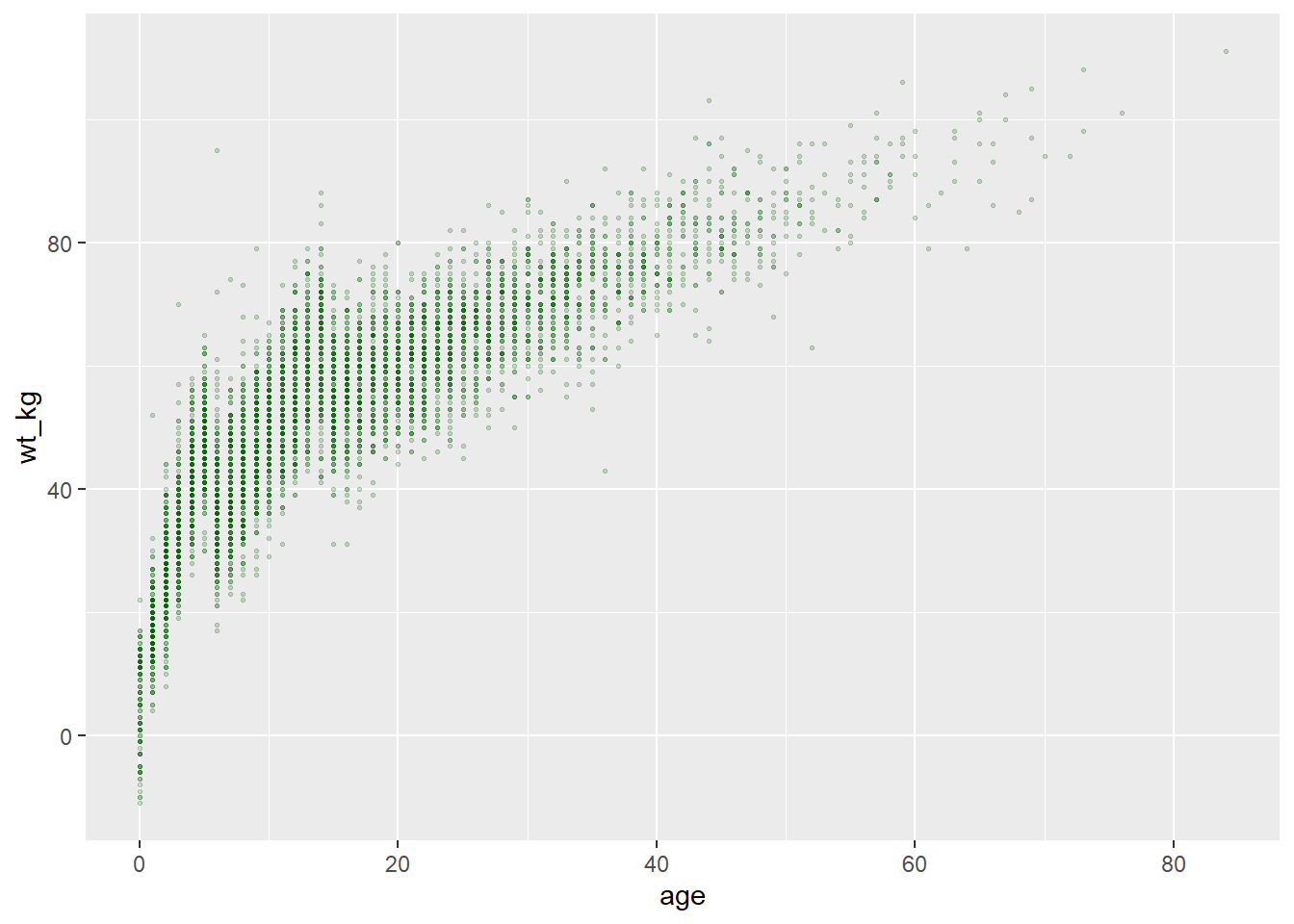
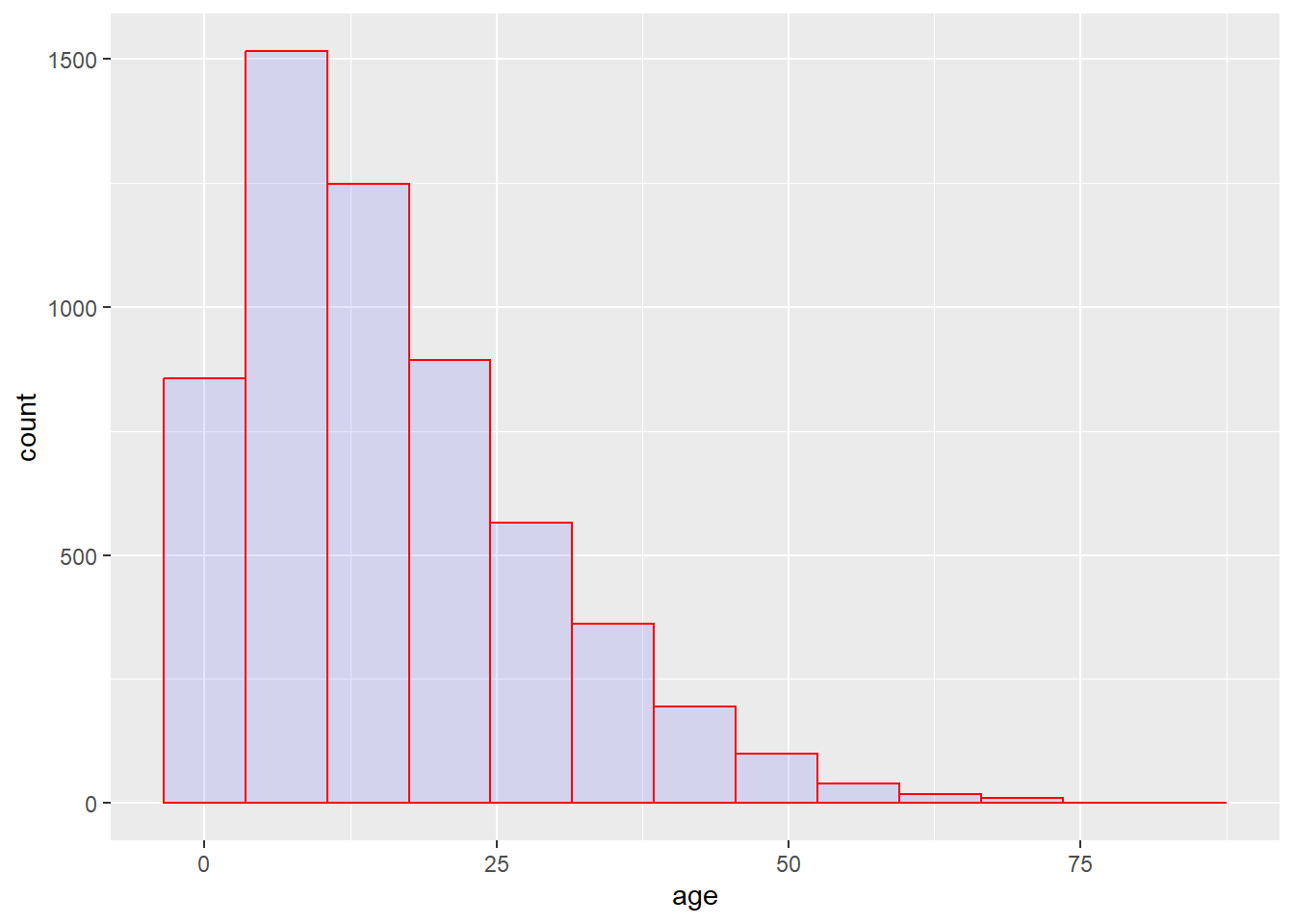
Scaled to column values
The alternative is to scale the plot object aesthetic by the values in a column. In this approach, the display of this aesthetic will depend on that observation’s value in that column of the data. If the column values are continuous, the display scale (legend) for that aesthetic will be continuous. If the column values are discrete, the legend will display each value and the plotted data will appear as distinctly “grouped” (read more in the grouping section of this page).
To achieve this, you map that plot aesthetic to a column name (not in quotes). This must be done within a mapping = aes() function (note: there are several places in the code you can make these mapping assignments, as discussed below).
Two examples are below.
- In the first example, the
color =aesthetic (of each point) is mapped to the columnage- and a scale has appeared in a legend! For now just note that the scale exists - we will show how to modify it in later sections.
- In the second example two new plot aesthetics are also mapped to columns (
color =andsize =), while the plot aestheticsshape =andalpha =are mapped to static values outside of anymapping = aes()function.
# scatterplot
ggplot(data = linelist, # set data
mapping = aes( # map aesthetics to column values
x = age, # map x-axis to age
y = wt_kg, # map y-axis to weight
color = age)
)+ # map color to age
geom_point() # display data as points
# scatterplot
ggplot(data = linelist, # set data
mapping = aes( # map aesthetics to column values
x = age, # map x-axis to age
y = wt_kg, # map y-axis to weight
color = age, # map color to age
size = age))+ # map size to age
geom_point( # display data as points
shape = "diamond", # points display as diamonds
alpha = 0.3) # point transparency at 30%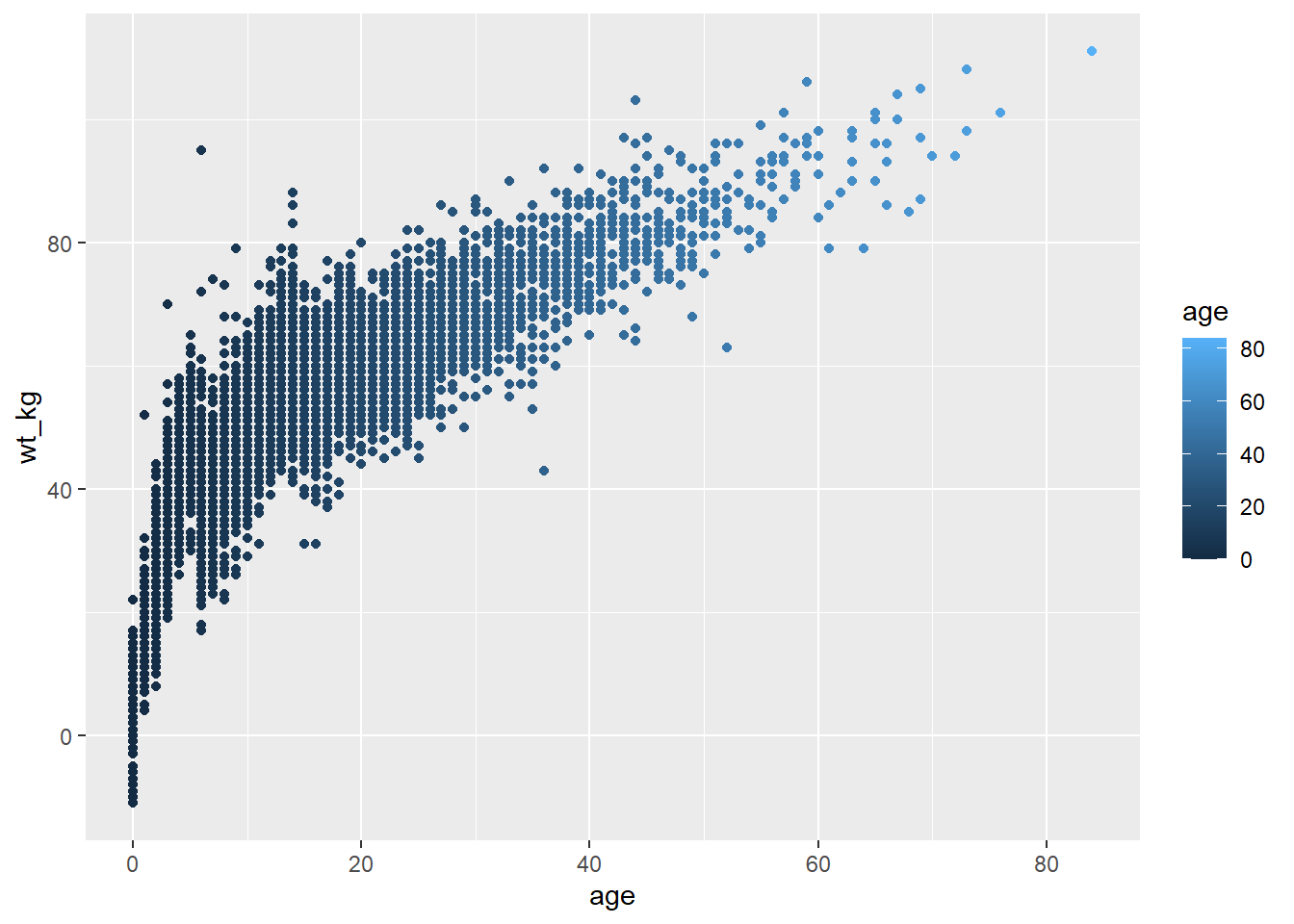
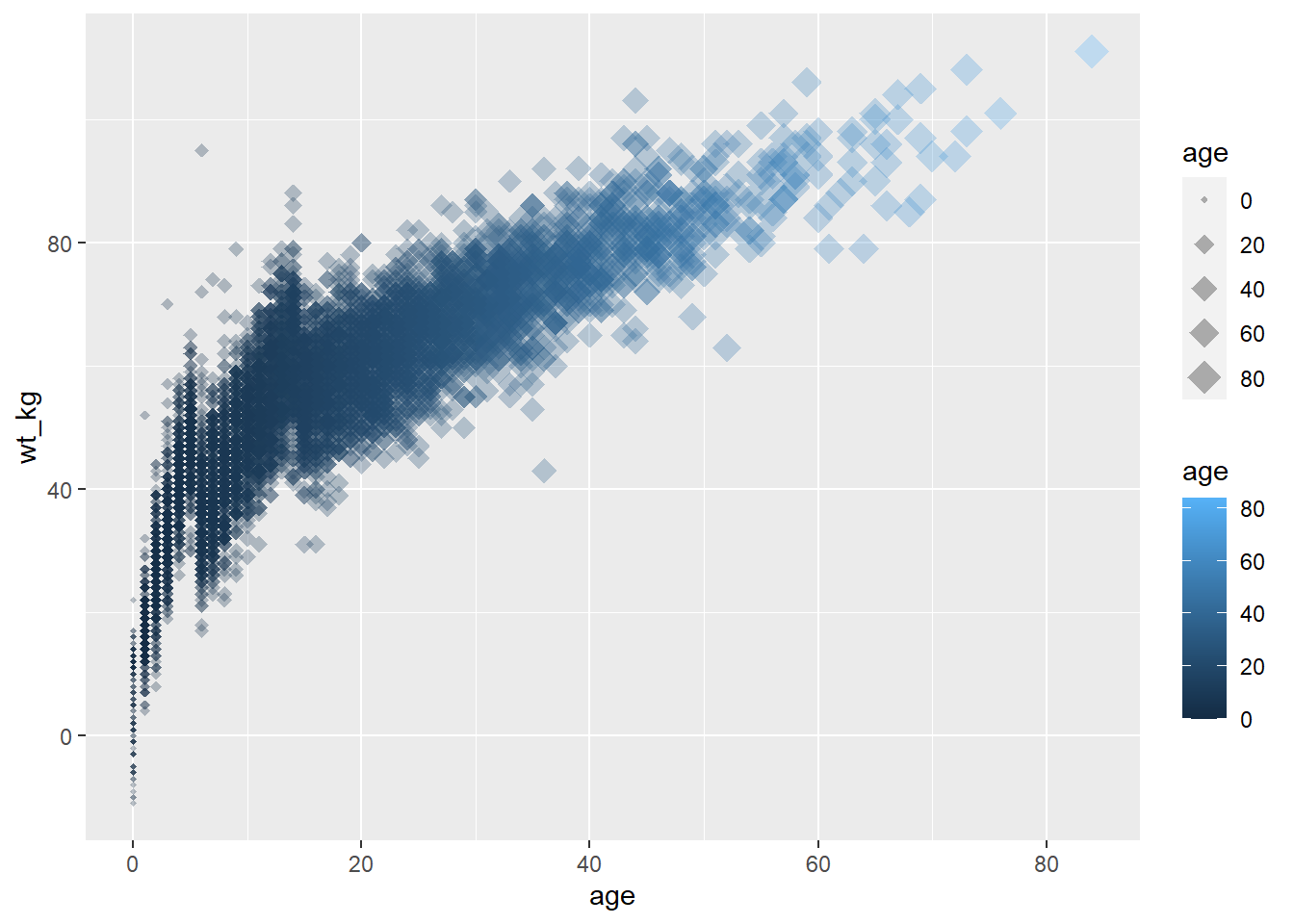
Axes assignments are always assigned to columns in the data (not to static values), and this is always done within mapping = aes().
It becomes important to keep track of your plot layers and aesthetics when making more complex plots - for example plots with multiple geoms. In the example below, the size = aesthetic is assigned twice - once for geom_point() and once for geom_smooth() - both times as a static value.
ggplot(data = linelist,
mapping = aes( # map aesthetics to columns
x = age,
y = wt_kg,
color = age_years)
) +
geom_point( # add points for each row of data
size = 1,
alpha = 0.5) +
geom_smooth( # add a trend line
method = "lm", # with linear method
size = 2) # size (width of line) of 2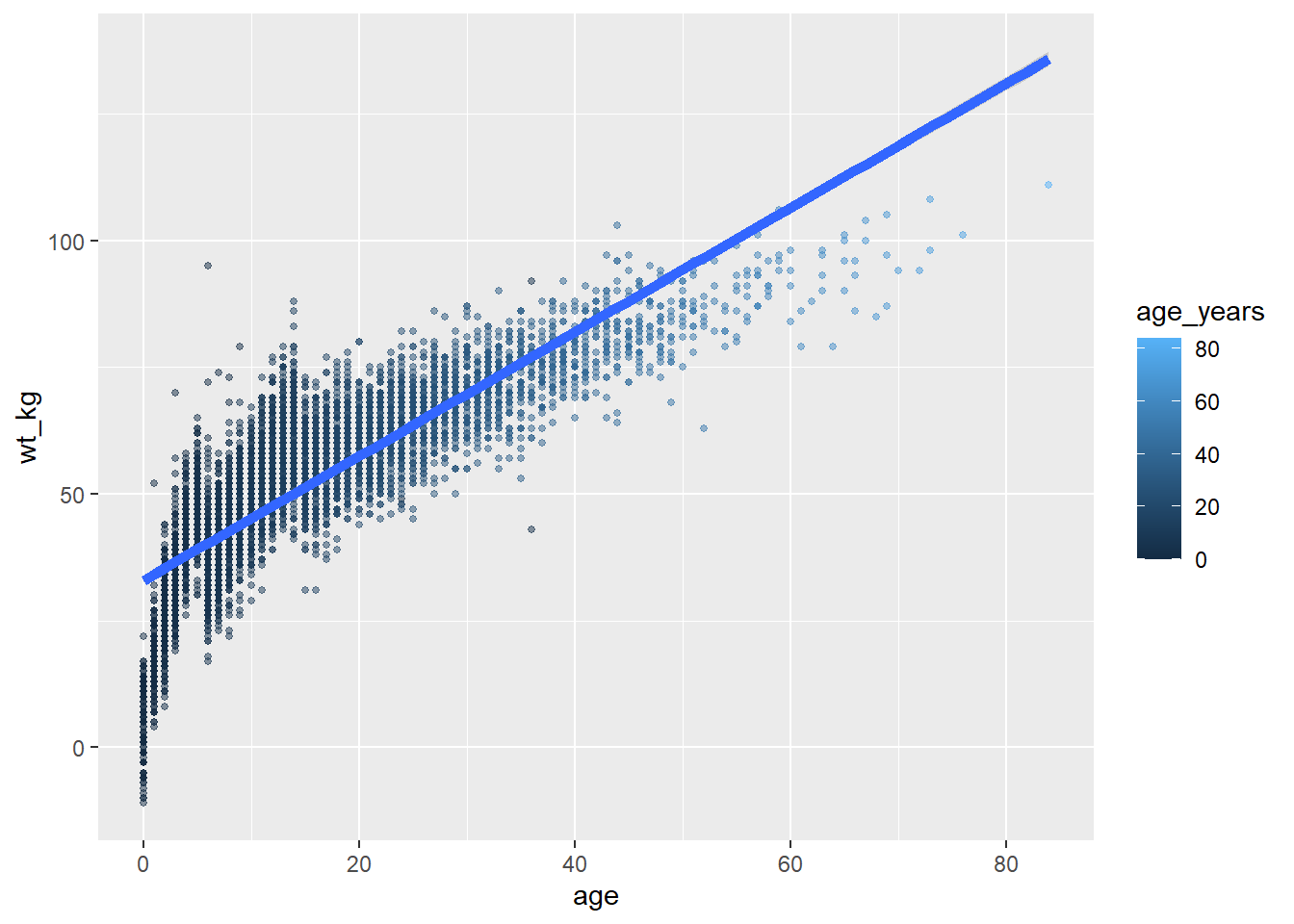
Where to make mapping assignments
Aesthetic mapping within mapping = aes() can be written in several places in your plotting commands and can even be written more than once. This can be written in the top ggplot() command, and/or for each individual geom beneath. The nuances include:
- Mapping assignments made in the top
ggplot()command will be inherited as defaults across any geom below, like howx =andy =are inherited - Mapping assignments made within one geom apply only to that geom
Likewise, data = specified in the top ggplot() will apply by default to any geom below, but you could also specify data for each geom (but this is more difficult).
Thus, each of the following commands will create the same plot:
# These commands will produce the exact same plot
ggplot(data = linelist, mapping = aes(x = age))+
geom_histogram()
ggplot(data = linelist)+
geom_histogram(mapping = aes(x = age))
ggplot()+
geom_histogram(data = linelist, mapping = aes(x = age))Groups
You can easily group the data and “plot by group”. In fact, you have already done this!
Assign the “grouping” column to the appropriate plot aesthetic, within a mapping = aes(). Above, we demonstrated this using continuous values when we assigned point size = to the column age. However this works the same way for discrete/categorical columns.
For example, if you want points to be displayed by gender, you would set mapping = aes(color = gender). A legend automatically appears. This assignment can be made within the mapping = aes() in the top ggplot() command (and be inherited by the geom), or it could be set in a separate mapping = aes() within the geom. Both approaches are shown below:
ggplot(data = linelist,
mapping = aes(x = age, y = wt_kg, color = gender))+
geom_point(alpha = 0.5)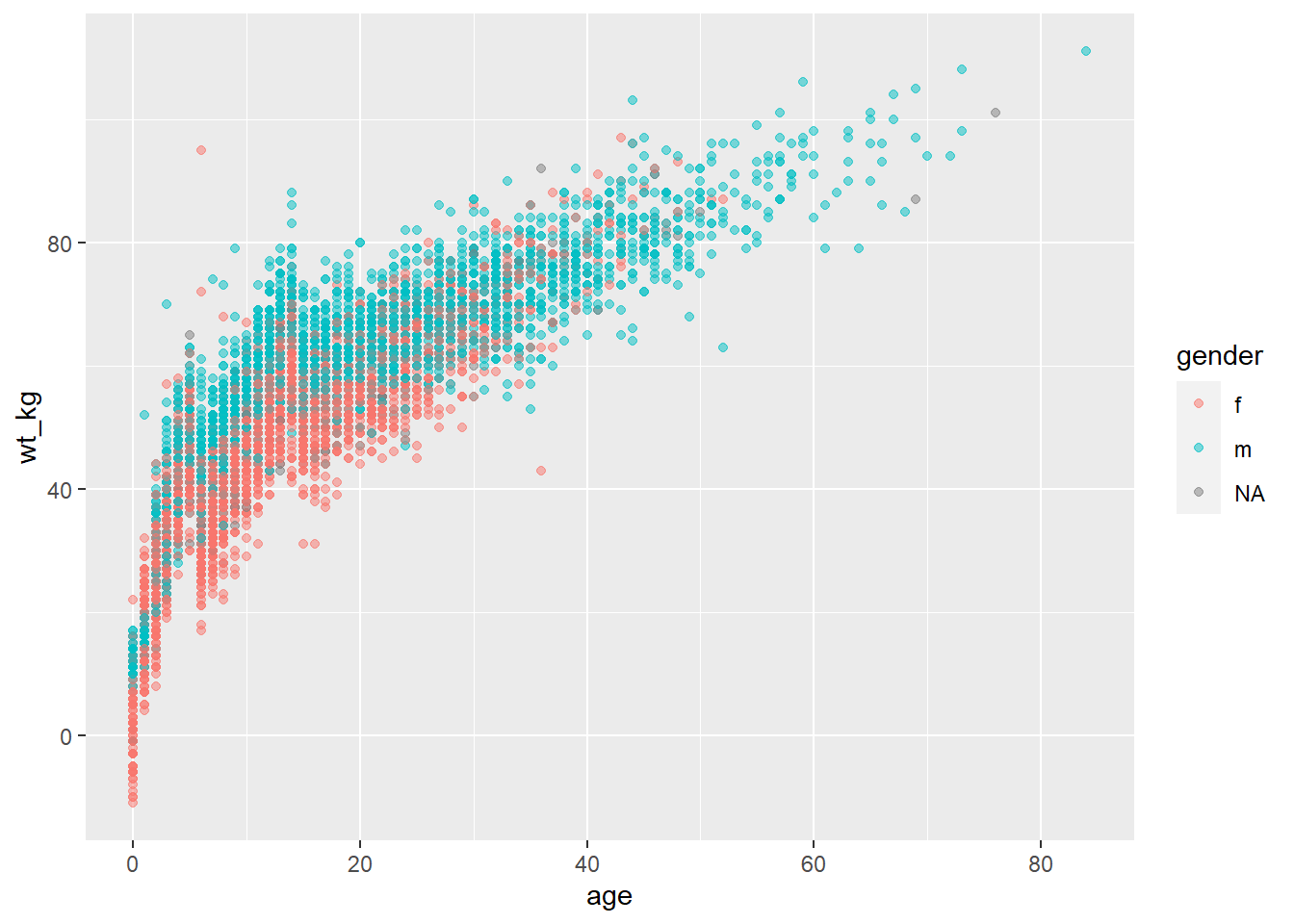
# This alternative code produces the same plot
ggplot(data = linelist,
mapping = aes(x = age, y = wt_kg))+
geom_point(
mapping = aes(color = gender),
alpha = 0.5)Note that depending on the geom, you will need to use different arguments to group the data. For geom_point() you will most likely use color =, shape = or size =. Whereas for geom_bar() you are more likely to use fill =. This just depends on the geom and what plot aesthetic you want to reflect the groupings.
For your information - the most basic way of grouping the data is by using only the group = argument within mapping = aes(). However, this by itself will not change the colors, fill, or shapes. Nor will it create a legend. Yet the data are grouped, so statistical displays may be affected.
Facets / Small-multiples
Facets, or “small-multiples”, are used to split one plot into a multi-panel figure, with one panel (“facet”) per group of data. The same type of plot is created multiple times, each one using a sub-group of the same dataset.
Faceting is a functionality that comes with ggplot2, so the legends and axes of the facet “panels” are automatically aligned. We would need to use other packages to combine completely different plots (cowplot and patchwork) into one figure.
Faceting is done with one of the following ggplot2 functions:
facet_wrap()To show a different panel for each level of a single variable. One example of this could be showing a different epidemic curve for each hospital in a region. Facets are ordered alphabetically, unless the variable is a factor with other ordering defined.
- You can invoke certain options to determine the layout of the facets, e.g.
nrow = 1orncol = 1to control the number of rows or columns that the faceted plots are arranged within.
facet_grid()This is used when you want to bring a second variable into the faceting arrangement. Here each panel of a grid shows the intersection between values in two columns. For example, epidemic curves for each hospital-age group combination with hospitals along the top (columns) and age groups along the sides (rows).
nrowandncolare not relevant, as the subgroups are presented in a grid
Each of these functions accept a formula syntax to specify the column(s) for faceting. Both accept up to two columns, one on each side of a tilde ~.
For
facet_wrap()most often you will write only one column preceded by a tilde~likefacet_wrap(~hospital). However you can write two columnsfacet_wrap(outcome ~ hospital)- each unique combination will display in a separate panel, but they will not be arranged in a grid. The headings will show combined terms and these won’t be specific logic to the columns vs. rows. If you are providing only one faceting variable, a period.is used as a placeholder on the other side of the formula - see the code examples.For
facet_grid()you can also specify one or two columns to the formula (gridrows ~ columns). If you only want to specify one, you can place a period.on the other side of the tilde likefacet_grid(. ~ hospital)orfacet_grid(hospital ~ .).
Facets can quickly contain an overwhelming amount of information - its good to ensure you don’t have too many levels of each variable that you choose to facet by. Here are some quick examples with the malaria dataset which consists of daily case counts of malaria for facilities, by age group.
Below we import and do some quick modifications for simplicity:
# These data are daily counts of malaria cases, by facility-day
malaria_data <- import("data/malaria_facility_count_data.rds") %>% # import
select(-submitted_date, -Province, -newid) # remove unneeded columnsThe first 50 rows of the malaria data are below. Note there is a column malaria_tot, but also columns for counts by age group (these will be used in the second, facet_grid() example).
location_name data_date District malaria_rdt_0-4 malaria_rdt_5-14
1 Facility 1 2020-08-11 Spring 11 12
2 Facility 2 2020-08-11 Bolo 11 10
3 Facility 3 2020-08-11 Dingo 8 5
4 Facility 4 2020-08-11 Bolo 16 16
5 Facility 5 2020-08-11 Bolo 9 2
6 Facility 6 2020-08-11 Dingo 3 1
7 Facility 6 2020-08-10 Dingo 4 0
8 Facility 5 2020-08-10 Bolo 15 14
9 Facility 5 2020-08-09 Bolo 11 11
10 Facility 5 2020-08-08 Bolo 19 15
11 Facility 7 2020-08-11 Spring 12 7
12 Facility 8 2020-08-11 Bolo 7 1
13 Facility 9 2020-08-11 Spring 27 8
14 Facility 10 2020-08-11 Bolo 0 10
15 Facility 11 2020-08-11 Spring 17 15
16 Facility 12 2020-08-11 Dingo 36 36
17 Facility 13 2020-08-11 Bolo 0 0
18 Facility 14 2020-08-11 Dingo 5 1
19 Facility 15 2020-08-11 Barnard 6 3
20 Facility 16 2020-08-11 Barnard 9 9
21 Facility 17 2020-08-11 Barnard 4 4
22 Facility 18 2020-08-11 Bolo 7 0
23 Facility 19 2020-08-11 Bolo 12 2
24 Facility 19 2020-08-10 Bolo 4 7
25 Facility 20 2020-08-11 Barnard 14 9
26 Facility 21 2020-08-11 Bolo 28 18
27 Facility 19 2020-08-09 Bolo 5 3
28 Facility 22 2020-08-11 Bolo 11 4
29 Facility 23 2020-08-11 Dingo 8 7
30 Facility 23 2020-08-12 Dingo 8 7
31 Facility 24 2020-08-11 Bolo 21 0
32 Facility 25 2020-08-11 Bolo 7 3
33 Facility 26 2020-08-11 Bolo 3 2
34 Facility 27 2020-08-11 Spring 7 4
35 Facility 28 2020-08-11 Spring 9 7
36 Facility 29 2020-08-11 Dingo 19 4
37 Facility 30 2020-08-06 Bolo 28 14
38 Facility 30 2020-08-04 Bolo 9 8
39 Facility 31 2020-08-11 Dingo 11 2
40 Facility 31 2020-08-10 Dingo 7 10
41 Facility 32 2020-08-11 Spring 26 35
42 Facility 33 2020-08-11 Barnard 0 2
43 Facility 33 2020-08-10 Barnard 4 4
44 Facility 7 2020-08-10 Spring 8 9
45 Facility 30 2020-08-07 Bolo 5 9
46 Facility 30 2020-08-09 Bolo 25 14
47 Facility 30 2020-08-10 Bolo 21 25
48 Facility 30 2020-08-11 Bolo 9 20
49 Facility 34 2020-08-11 Dingo 4 9
50 Facility 35 2020-08-10 Spring 81 56
malaria_rdt_15 malaria_tot
1 23 46
2 5 26
3 5 18
4 17 49
5 6 17
6 4 8
7 3 7
8 13 42
9 13 35
10 15 49
11 13 32
12 20 28
13 18 53
14 24 34
15 28 60
16 62 134
17 0 0
18 10 16
19 2 11
20 16 34
21 1 9
22 6 13
23 18 32
24 41 52
25 14 37
26 5 51
27 24 32
28 13 28
29 16 31
30 16 31
31 41 62
32 13 23
33 5 10
34 11 22
35 33 49
36 23 46
37 54 96
38 10 27
39 11 24
40 16 33
41 30 91
42 8 10
43 2 10
44 11 28
45 29 43
46 31 70
47 38 84
48 26 55
49 17 30
50 96 233facet_wrap()
For the moment, let’s focus on the columns malaria_tot and District. Ignore the age-specific count columns for now. We will plot epidemic curves with geom_col(), which produces a column for each day at the specified y-axis height given in column malaria_tot (the data are already daily counts, so we use geom_col() - see the “Bar plot” section below).
When we add the command facet_wrap(), we specify a tilde and then the column to facet on (District in this case). You can place another column on the left side of the tilde, - this will create one facet for each combination - but we recommend you do this with facet_grid() instead. In this use case, one facet is created for each unique value of District.
# A plot with facets by district
ggplot(malaria_data, aes(x = data_date, y = malaria_tot)) +
geom_col(width = 1, fill = "darkred") + # plot the count data as columns
theme_minimal()+ # simplify the background panels
labs( # add plot labels, title, etc.
x = "Date of report",
y = "Malaria cases",
title = "Malaria cases by district") +
facet_wrap(~District) # the facets are created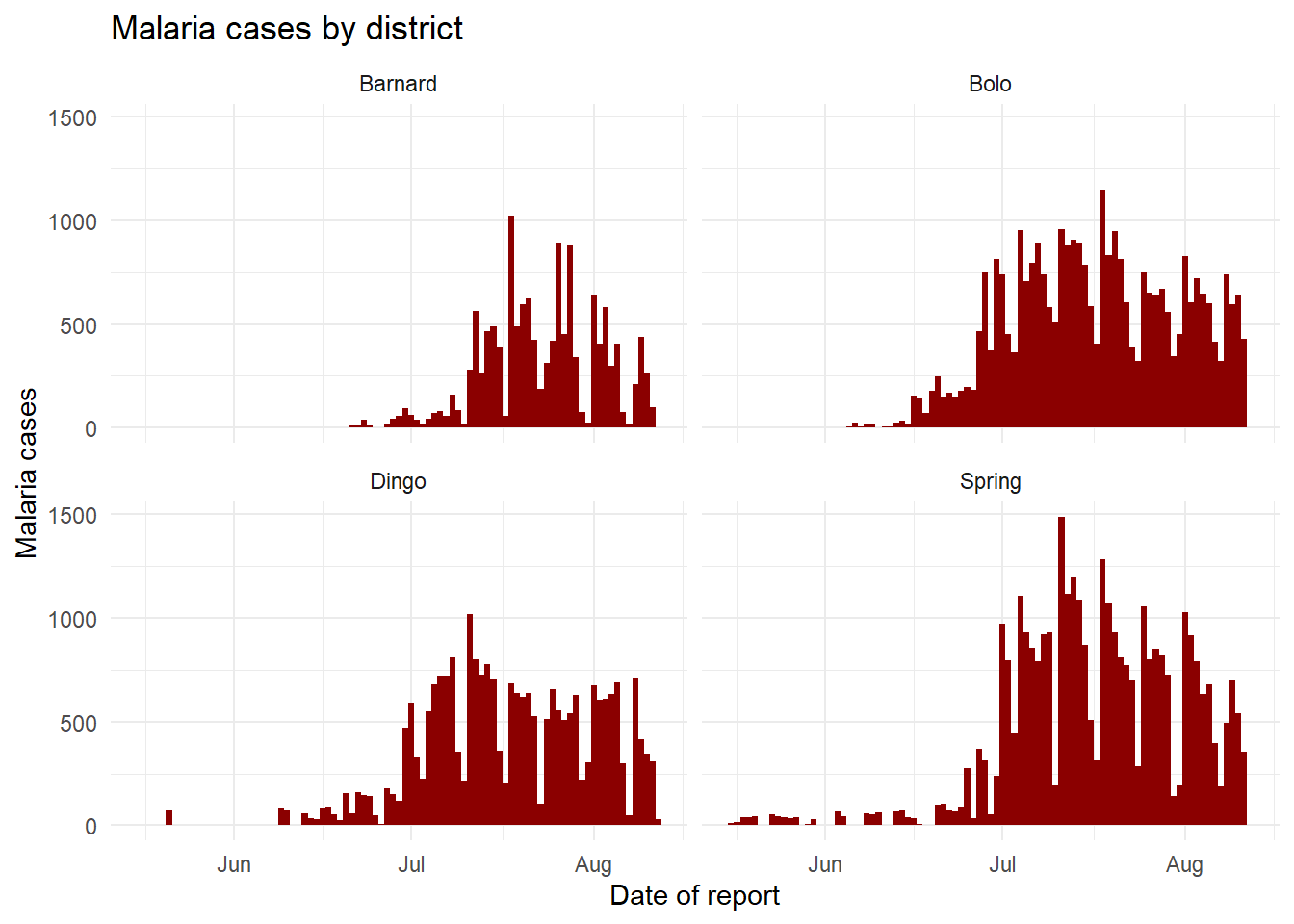
facet_grid()
We can use a facet_grid() approach to cross two variables. Let’s say we want to cross District and age. Well, we need to do some data transformations on the age columns to get these data into ggplot-preferred “long” format. The age groups all have their own columns - we want them in a single column called age_group and another called num_cases.
malaria_age <- malaria_data %>%
select(-malaria_tot) %>%
pivot_longer(
cols = c(starts_with("malaria_rdt_")), # choose columns to pivot longer
names_to = "age_group", # column names become age group
values_to = "num_cases" # values to a single column (num_cases)
) %>%
mutate(
age_group = str_replace(age_group, "malaria_rdt_", ""),
age_group = forcats::fct_relevel(age_group, "5-14", after = 1))Now the first 50 rows of data look like this:
# A tibble: 50 × 5
location_name data_date District age_group num_cases
<chr> <date> <chr> <fct> <int>
1 Facility 1 2020-08-11 Spring 0-4 11
2 Facility 1 2020-08-11 Spring 5-14 12
3 Facility 1 2020-08-11 Spring 15 23
4 Facility 2 2020-08-11 Bolo 0-4 11
5 Facility 2 2020-08-11 Bolo 5-14 10
6 Facility 2 2020-08-11 Bolo 15 5
7 Facility 3 2020-08-11 Dingo 0-4 8
8 Facility 3 2020-08-11 Dingo 5-14 5
9 Facility 3 2020-08-11 Dingo 15 5
10 Facility 4 2020-08-11 Bolo 0-4 16
# ℹ 40 more rowsWhen you pass the two variables to facet_grid(), easiest is to use formula notation (e.g. x ~ y) where x is rows and y is columns. Here is the plot, using facet_grid() to show the plots for each combination of the columns age_group and District.
ggplot(malaria_age, aes(x = data_date, y = num_cases)) +
geom_col(fill = "darkred", width = 1) +
theme_minimal()+
labs(
x = "Date of report",
y = "Malaria cases",
title = "Malaria cases by district and age group"
) +
facet_grid(District ~ age_group)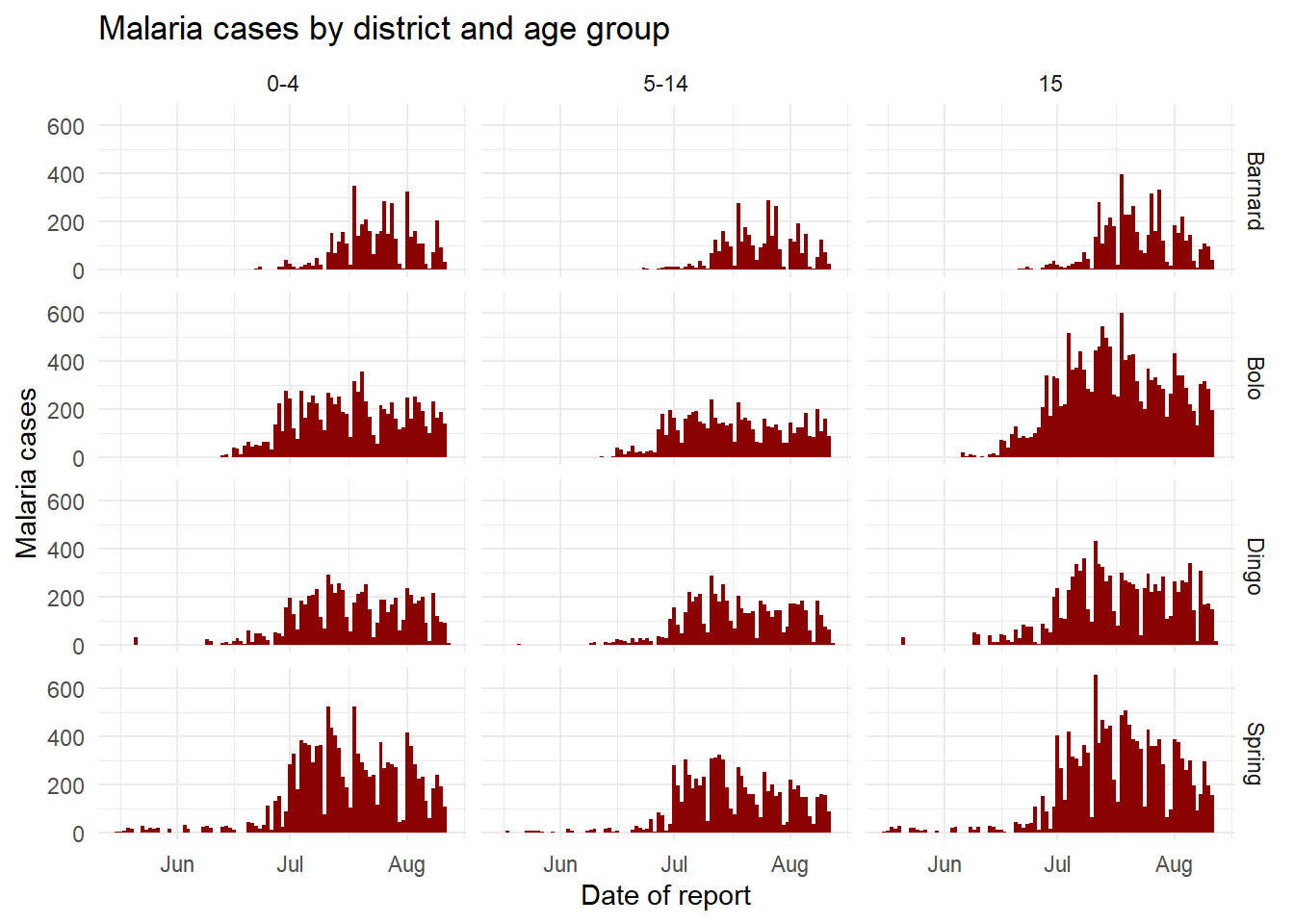
Free or fixed axes
The axes scales displayed when faceting are by default the same (fixed) across all the facets. This is helpful for cross-comparison, but not always appropriate.
When using facet_wrap() or facet_grid(), we can add scales = "free_y" to “free” or release the y-axes of the panels to scale appropriately to their data subset. This is particularly useful if the actual counts are small for one of the subcategories and trends are otherwise hard to see. Instead of “free_y” we can also write “free_x” to do the same for the x-axis (e.g. for dates) or “free” for both axes. Note that in facet_grid, the y scales will be the same for facets in the same row, and the x scales will be the same for facets in the same column.
When using facet_grid only, we can add space = "free_y" or space = "free_x" so that the actual height or width of the facet is weighted to the values of the figure within. This only works if scales = "free" (y or x) is already applied.
# Free y-axis
ggplot(malaria_data, aes(x = data_date, y = malaria_tot)) +
geom_col(width = 1, fill = "darkred") + # plot the count data as columns
theme_minimal()+ # simplify the background panels
labs( # add plot labels, title, etc.
x = "Date of report",
y = "Malaria cases",
title = "Malaria cases by district - 'free' x and y axes") +
facet_wrap(~District, scales = "free") # the facets are created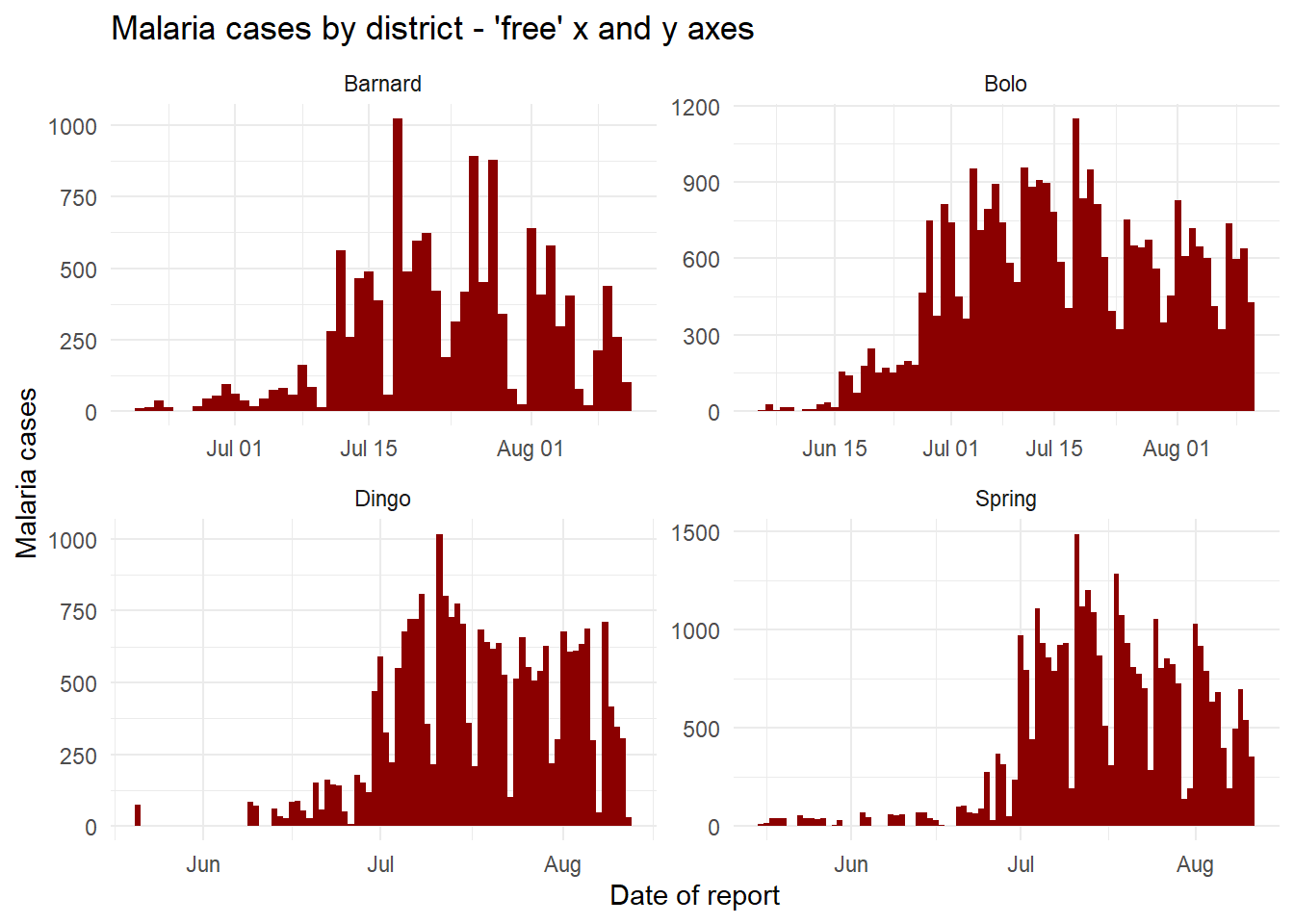
Exporting plots
Exporting ggplots is made easy with the ggsave() function from ggplot2. It can work in two ways, either:
- Specify the name of the plot object, then the file path and name with extension
- For example:
ggsave(my_plot, "plots/my_plot.png"))
- For example:
- Run the command with only a file path, to save the last plot that was printed
- For example:
ggsave("plots/my_plot.png"))
- For example:
You can export as png, pdf, jpeg, tiff, bmp, svg, or several other file types, by specifying the file extension in the file path.
You can also specify the arguments width =, height =, and units = (either “in”, “cm”, or “mm”). You can also specify dpi = with a number for plot resolution (e.g. 300). See the function details by entering ?ggsave or reading the documentation online.
Labels
Surely you will want to add or adjust the plot’s labels. These are most easily done within the labs() function which is added to the plot with + just as the geoms were.
Within labs() you can provide character strings to these arguements:
x =andy =The x-axis and y-axis title (labels)
title =The main plot title
subtitle =The subtitle of the plot, in smaller text below the title
caption =The caption of the plot, in bottom-right by default
Here is a plot we made earlier, but with nicer labels:
age_by_wt <- ggplot(
data = linelist, # set data
mapping = aes( # map aesthetics to column values
x = age, # map x-axis to age
y = wt_kg, # map y-axis to weight
color = age))+ # map color to age
geom_point()+ # display data as points
labs(
title = "Age and weight distribution",
subtitle = "Fictional Ebola outbreak, 2014",
x = "Age in years",
y = "Weight in kilos",
color = "Age",
caption = stringr::str_glue("Data as of {max(linelist$date_hospitalisation, na.rm=T)}"))
age_by_wt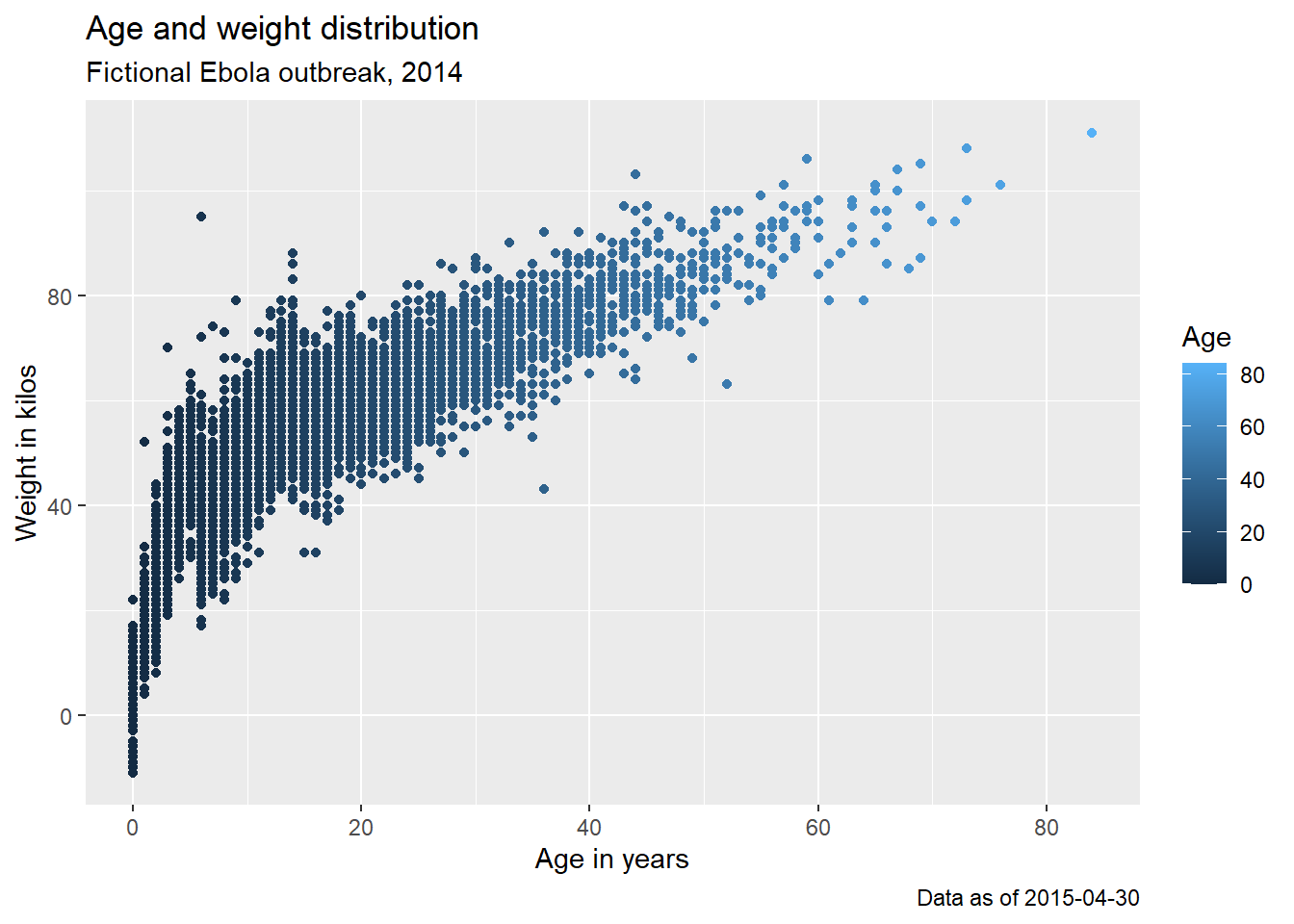
Note how in the caption assignment we used str_glue() from the stringr package to implant dynamic R code within the string text. The caption will show the “Data as of:” date that reflects the maximum hospitalization date in the linelist.
Plot continuous data
Throughout this page, you have already seen many examples of plotting continuous data. Here we briefly consolidate these and present a few variations.
Visualisations covered here include:
- Plots for one continuous variable:
- Histogram, a classic graph to present the distribution of a continuous variable.
- Box plot (also called box and whisker), to show the 25th, 50th, and 75th percentiles, tail ends of the distribution, and outliers (important limitations).
- Jitter plot, to show all values as points that are ‘jittered’ so they can (mostly) all be seen, even where two have the same value.
- Violin plot, show the distribution of a continuous variable based on the symmetrical width of the ‘violin’.
- Sina plot, are a combination of jitter and violin plots, where individual points are shown but in the symmetrical shape of the distribution (via ggforce package).
- Scatter plot for two continuous variables.
- Heat plots for three continuous variables
Histograms
Histograms may look like bar charts, but are distinct because they measure the distribution of a continuous variable. There are no spaces between the “bars”, and only one column is provided to geom_histogram().
Below is code for generating histograms, which group continuous data into ranges and display in adjacent bars of varying height. This is done using geom_histogram(). See the “Bar plot” section of the ggplot basics page to understand difference between geom_histogram(), geom_bar(), and geom_col().
We will show the distribution of ages of cases. Within mapping = aes() specify which column you want to see the distribution of. You can assign this column to either the x or the y axis.
The rows will be assigned to “bins” based on their numeric age, and these bins will be graphically represented by bars. If you specify a number of bins with the bins = plot aesthetic, the break points are evenly spaced between the minimum and maximum values of the histogram. If bins = is unspecified, an appropriate number of bins will be guessed and this message displayed after the plot:
## `stat_bin()` using `bins = 30`. Pick better value with `binwidth`.If you do not want to specify a number of bins to bins =, you could alternatively specify binwidth = in the units of the axis. We give a few examples showing different bins and bin widths:
# A) Regular histogram
ggplot(data = linelist, aes(x = age))+ # provide x variable
geom_histogram()+
labs(title = "A) Default histogram (30 bins)")
# B) More bins
ggplot(data = linelist, aes(x = age))+ # provide x variable
geom_histogram(bins = 50)+
labs(title = "B) Set to 50 bins")
# C) Fewer bins
ggplot(data = linelist, aes(x = age))+ # provide x variable
geom_histogram(bins = 5)+
labs(title = "C) Set to 5 bins")
# D) More bins
ggplot(data = linelist, aes(x = age))+ # provide x variable
geom_histogram(binwidth = 1)+
labs(title = "D) binwidth of 1")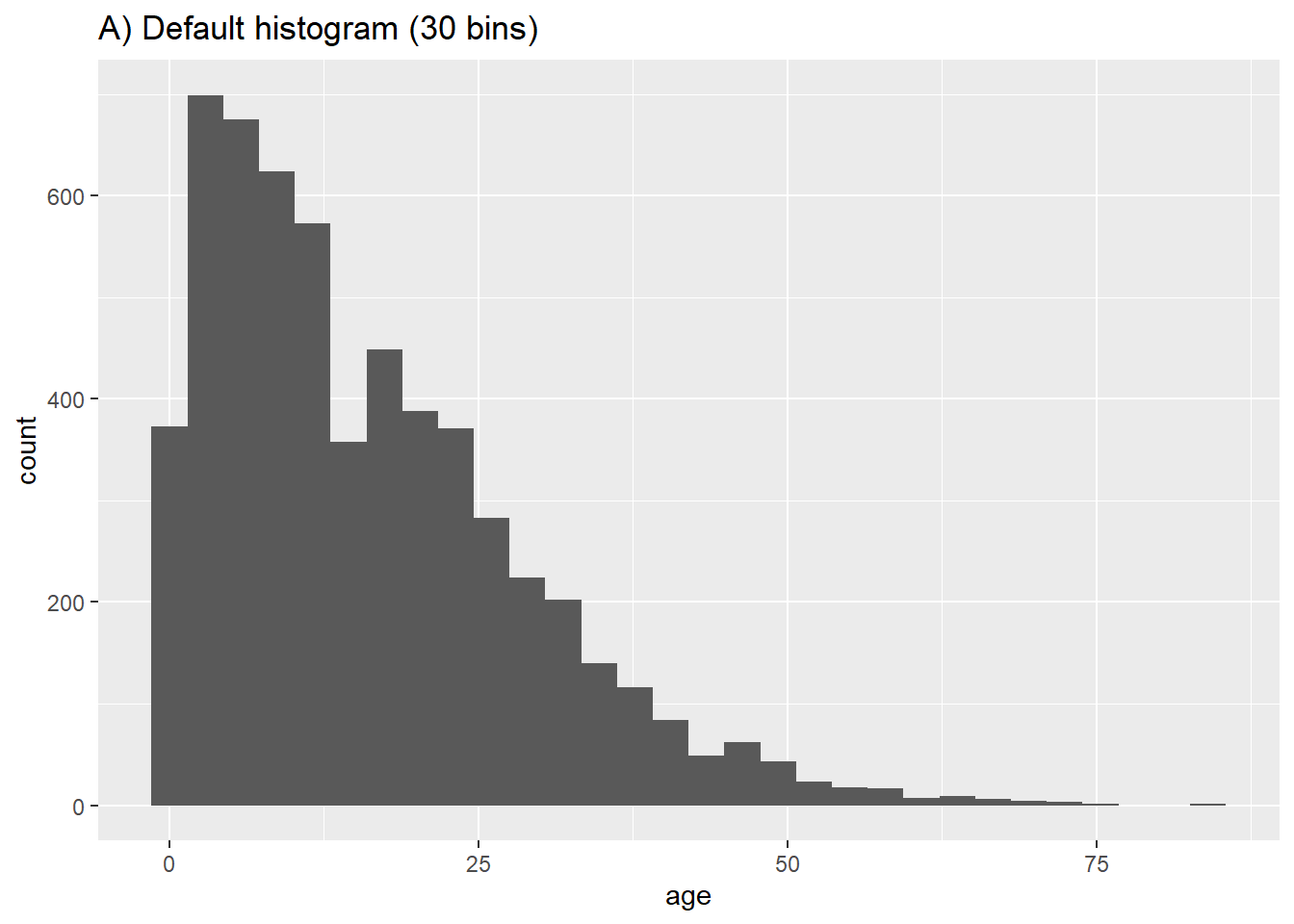
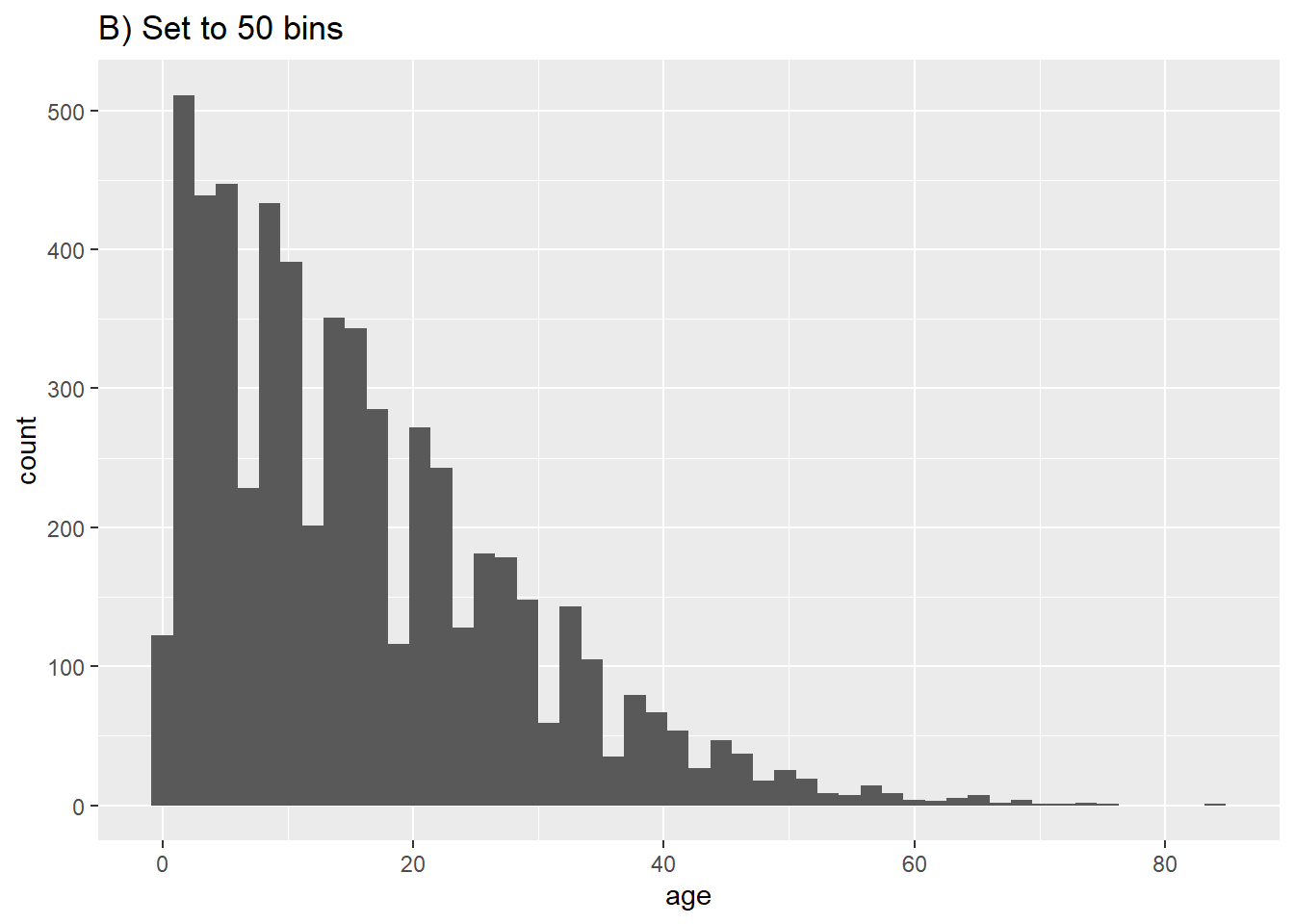
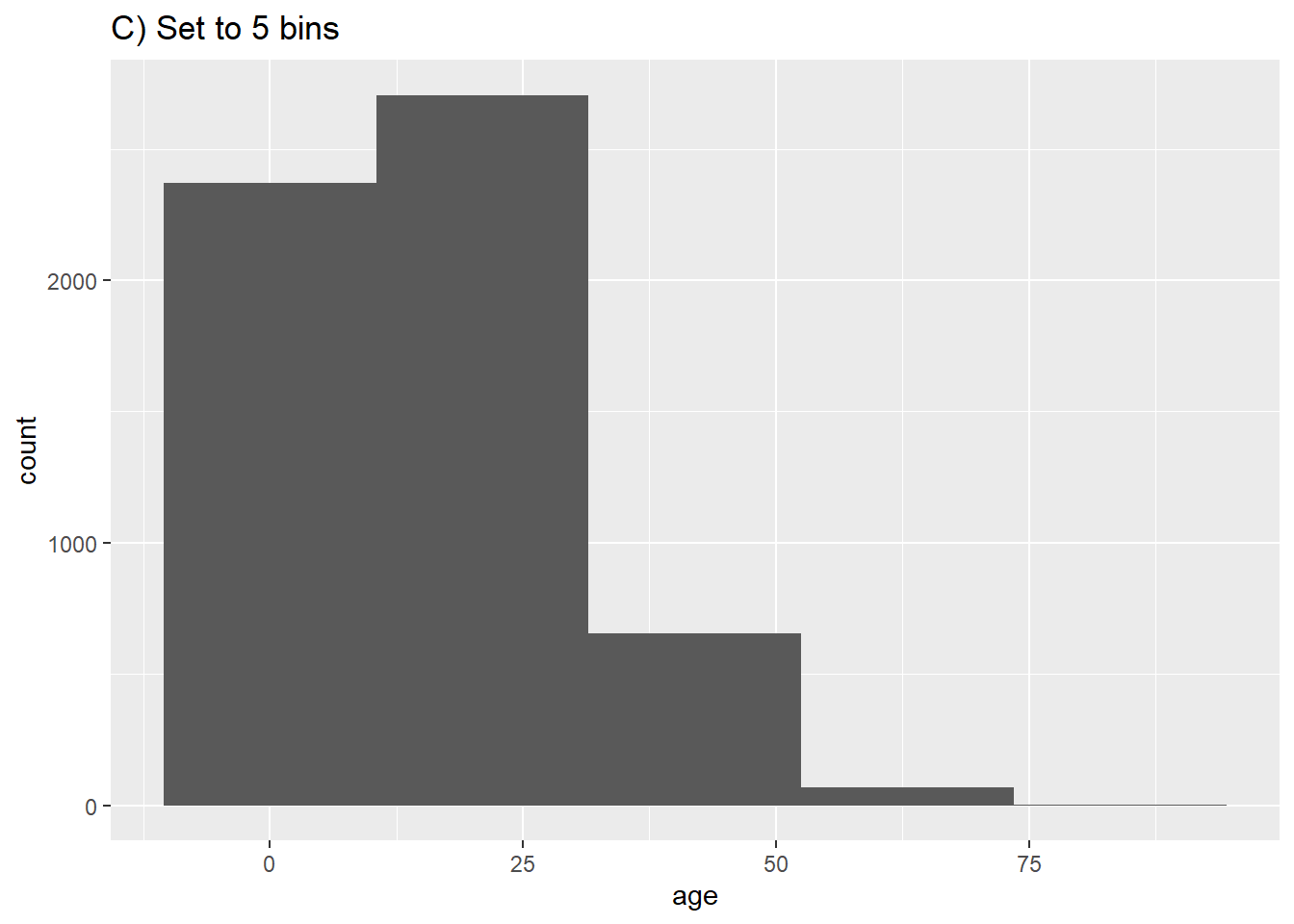
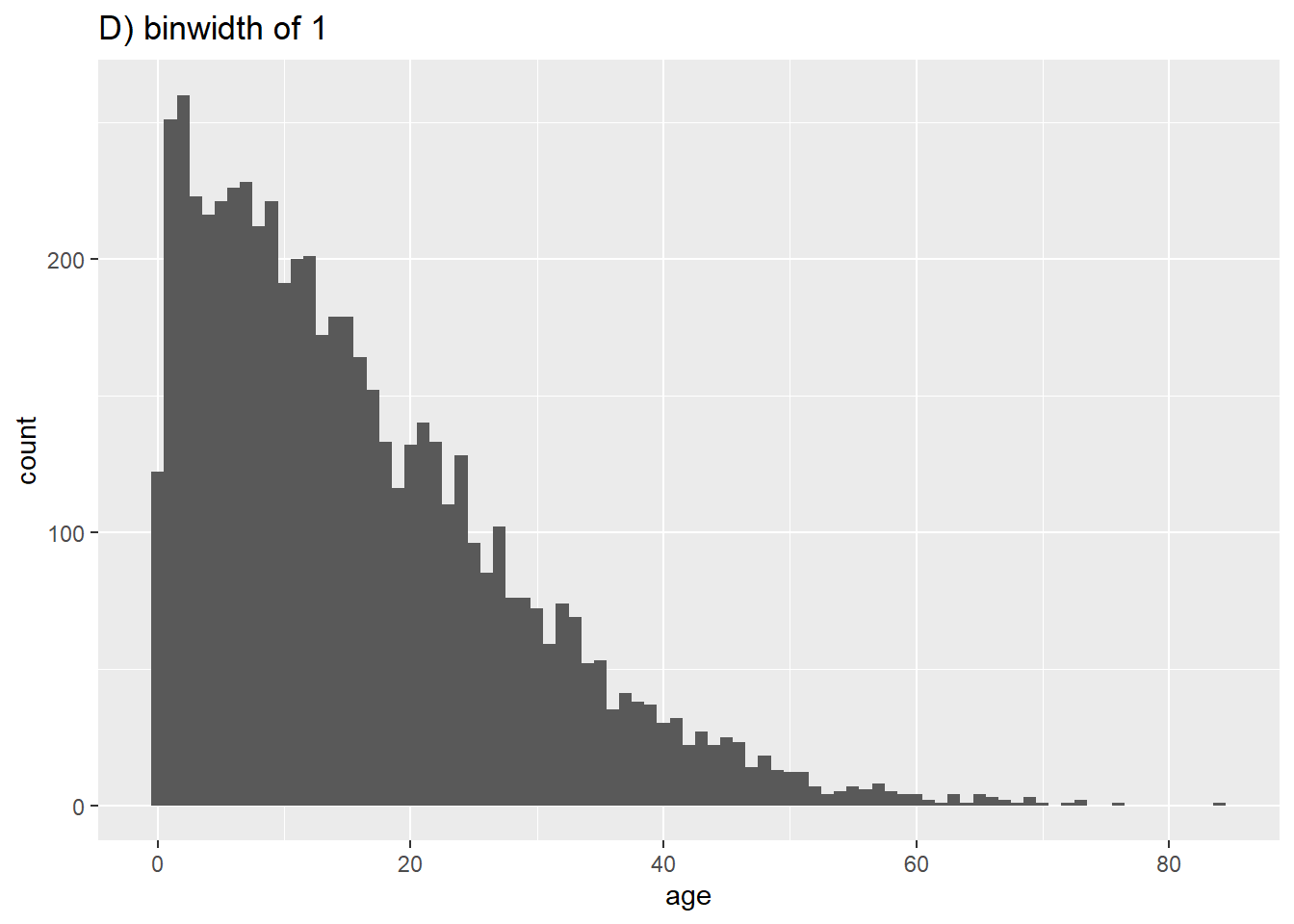
To get smoothed proportions, you can use geom_density():
# Frequency with proportion axis, smoothed
ggplot(data = linelist, mapping = aes(x = age)) +
geom_density(size = 2, alpha = 0.2)+
labs(title = "Proportional density")
# Stacked frequency with proportion axis, smoothed
ggplot(data = linelist, mapping = aes(x = age, fill = gender)) +
geom_density(size = 2, alpha = 0.2, position = "stack")+
labs(title = "'Stacked' proportional densities")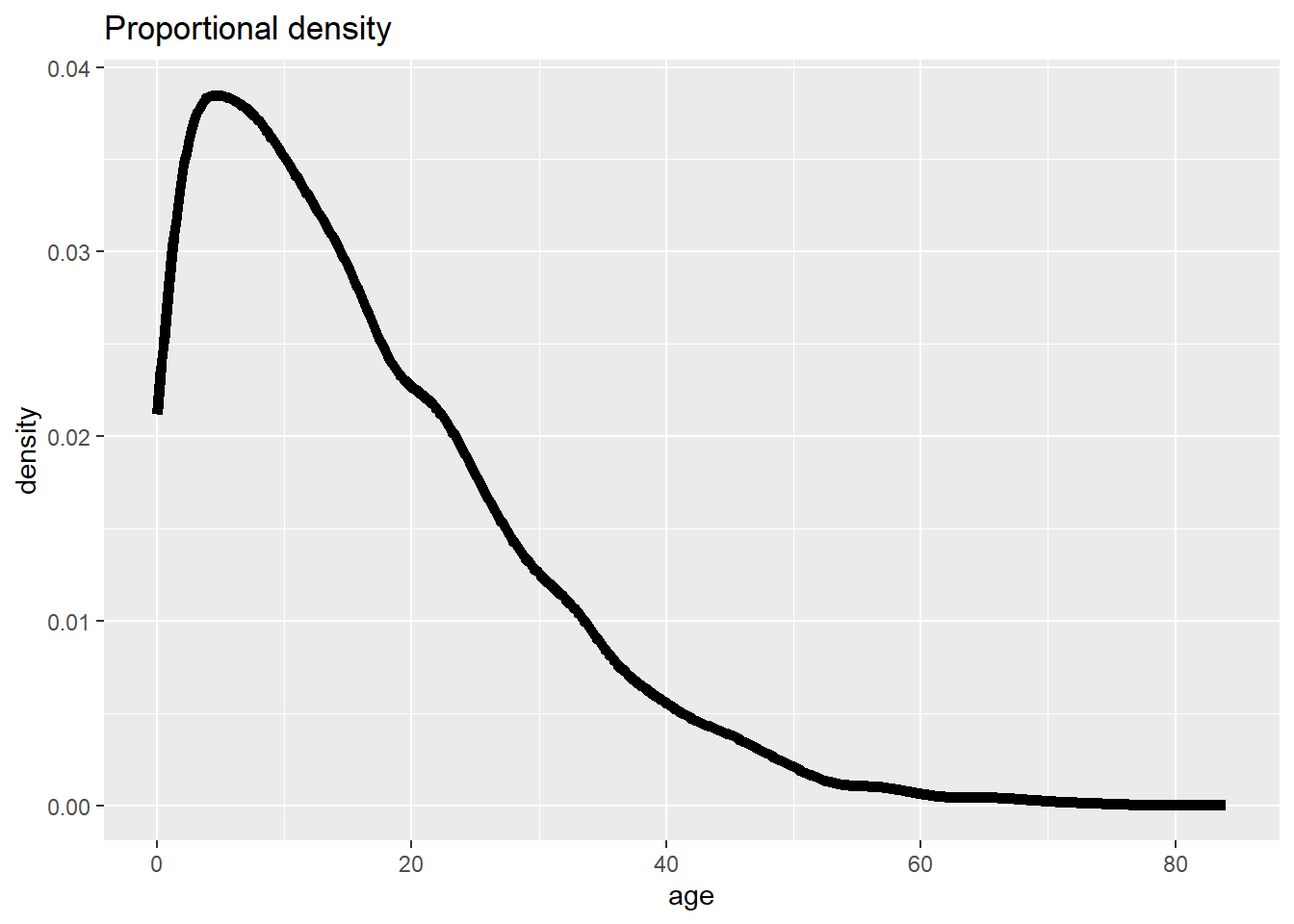
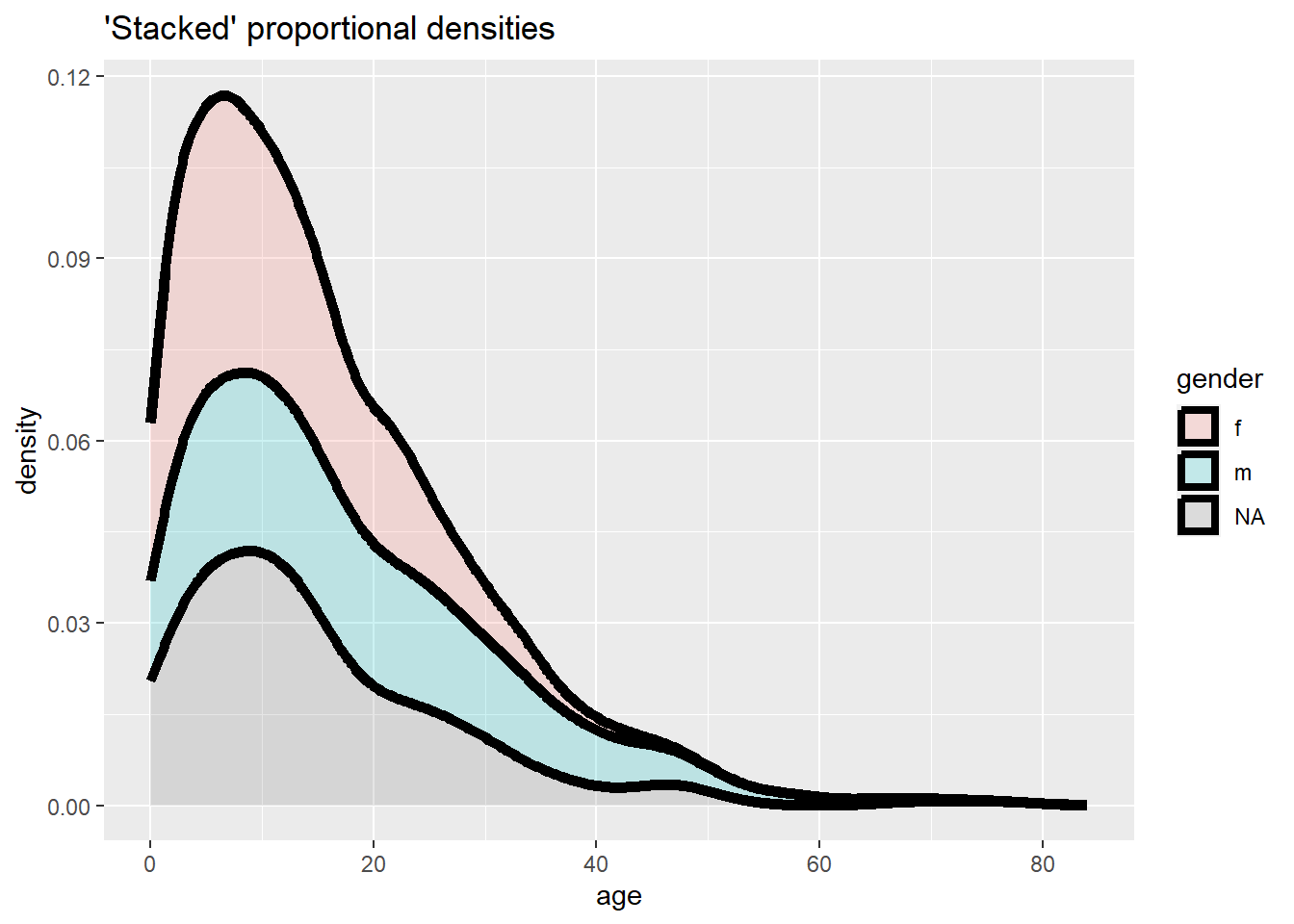
To get a “stacked” histogram (of a continuous column of data), you can do one of the following:
- Use
geom_histogram()with thefill =argument withinaes()and assigned to the grouping column, or
- Use
geom_freqpoly(), which is likely easier to read (you can still setbinwidth =)
- To see proportions of all values, set the
y = after_stat(density)(use this syntax exactly - not changed for your data). Note: these proportions will show per group.
Each is shown below (*note use of color = vs. fill = in each):
# "Stacked" histogram
ggplot(data = linelist, mapping = aes(x = age, fill = gender)) +
geom_histogram(binwidth = 2)+
labs(title = "'Stacked' histogram")
# Frequency
ggplot(data = linelist, mapping = aes(x = age, color = gender)) +
geom_freqpoly(binwidth = 2, size = 2)+
labs(title = "Freqpoly")
# Frequency with proportion axis
ggplot(data = linelist, mapping = aes(x = age, y = after_stat(density), color = gender)) +
geom_freqpoly(binwidth = 5, size = 2)+
labs(title = "Proportional freqpoly")
# Frequency with proportion axis, smoothed
ggplot(data = linelist, mapping = aes(x = age, y = after_stat(density), fill = gender)) +
geom_density(size = 2, alpha = 0.2)+
labs(title = "Proportional, smoothed with geom_density()")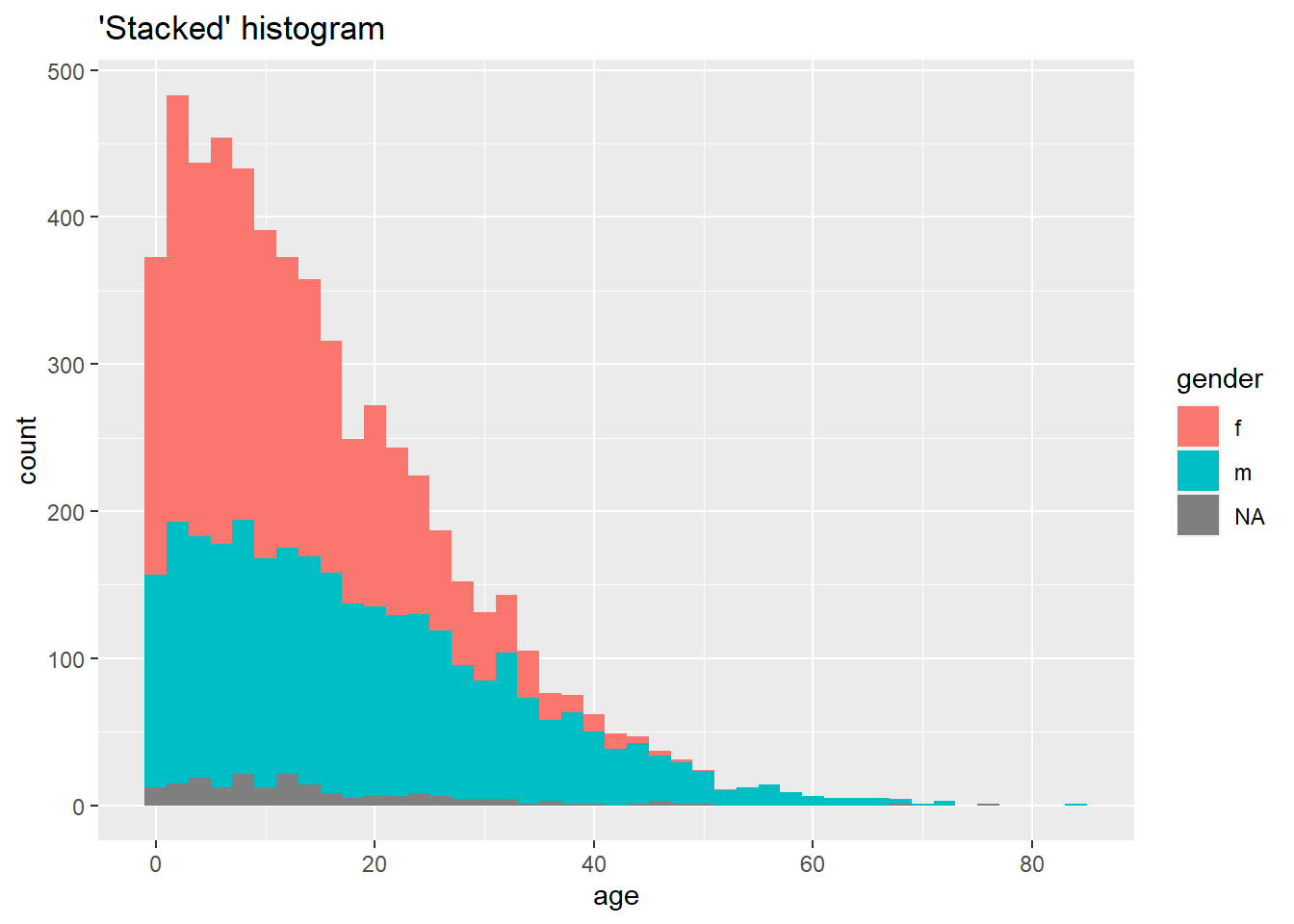
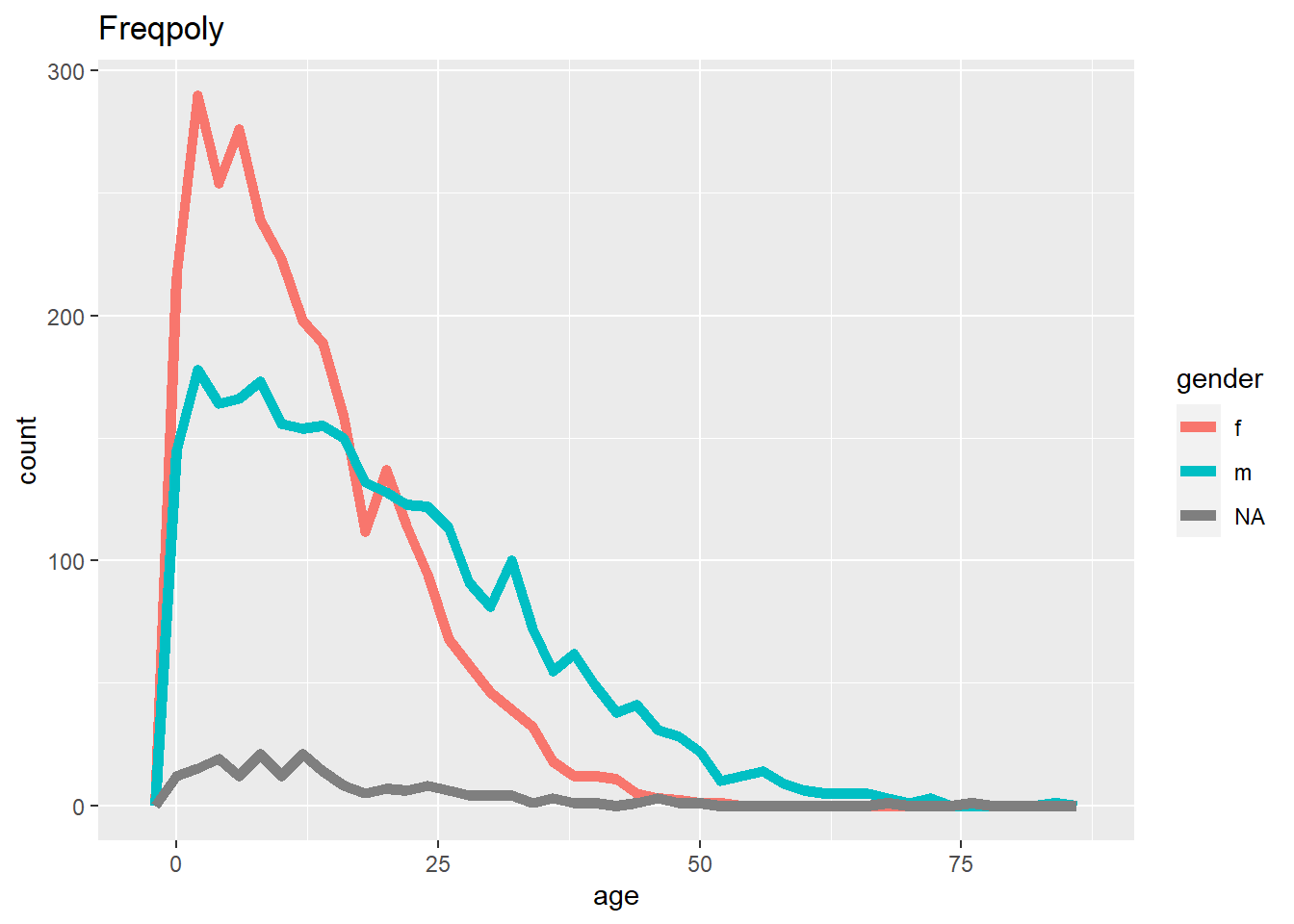
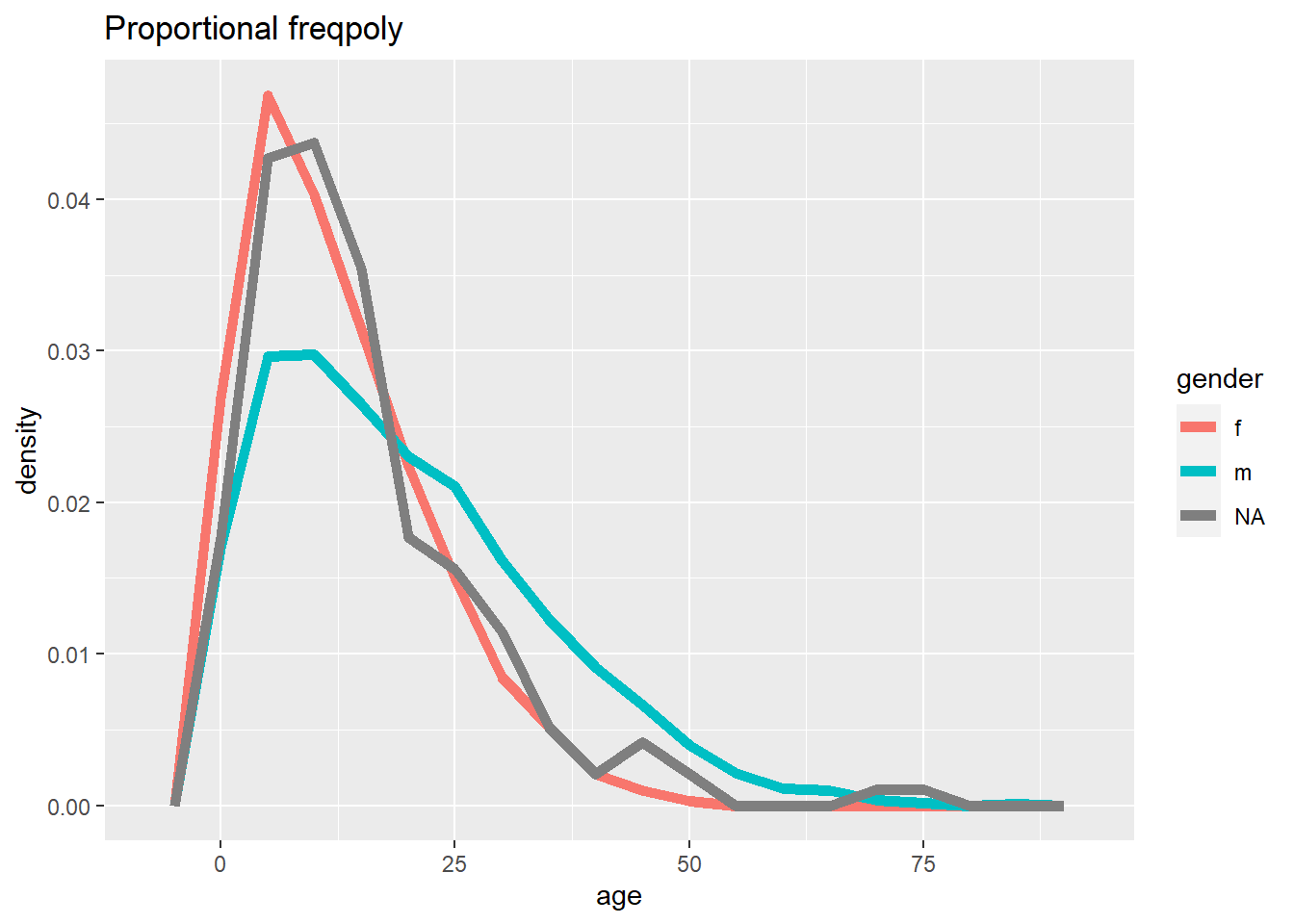
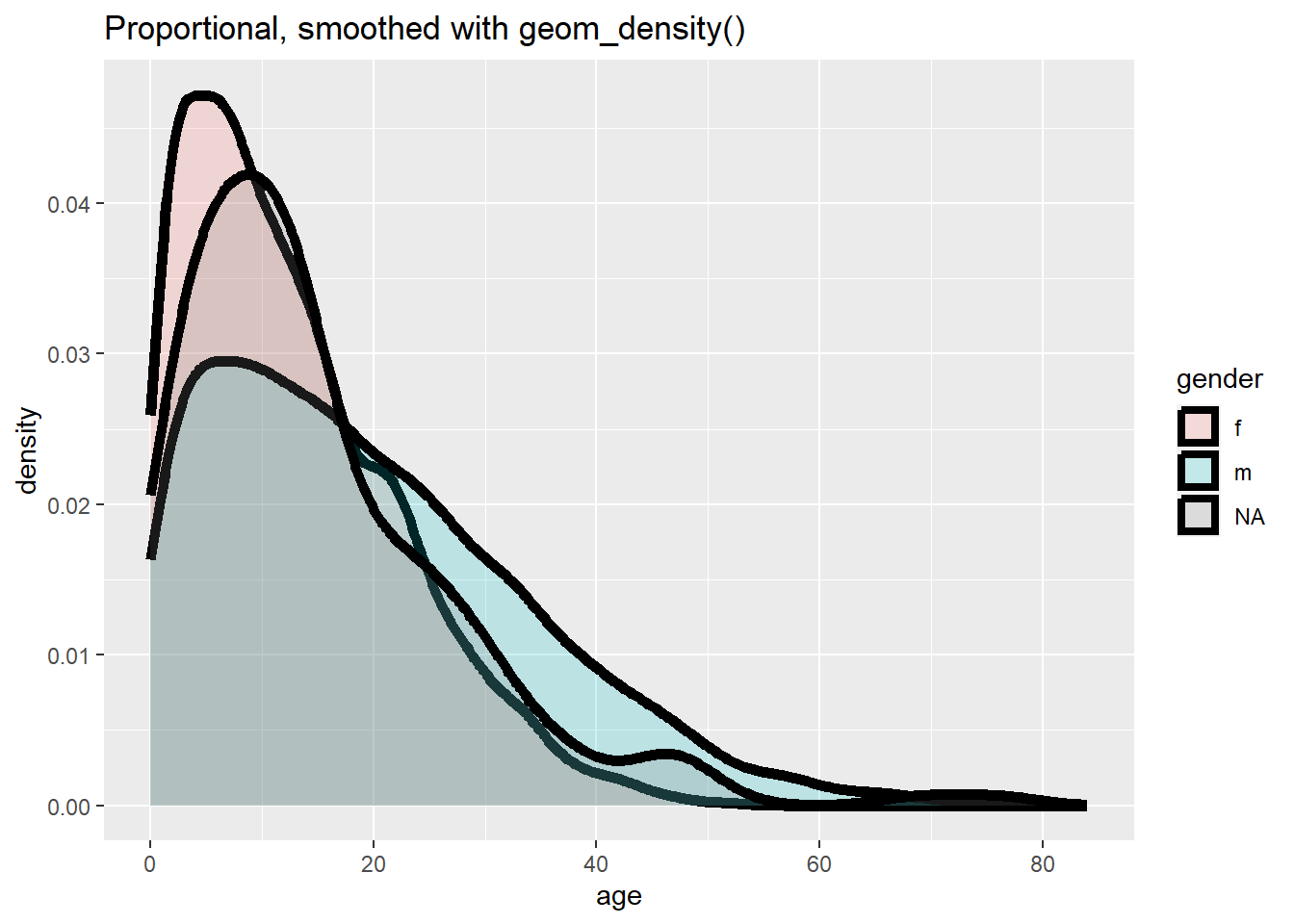
If you want to have some fun, try geom_density_ridges from the ggridges package (vignette here.
Read more in detail about histograms at the tidyverse page on geom_histogram().
Box plots
Box plots are common, but have important limitations. They can obscure the actual distribution - e.g. a bi-modal distribution. See this R graph gallery and this data-to-viz article for more details. However, they do nicely display the inter-quartile range and outliers - so they can be overlaid on top of other types of plots that show the distribution in more detail.
Below we remind you of the various components of a boxplot:
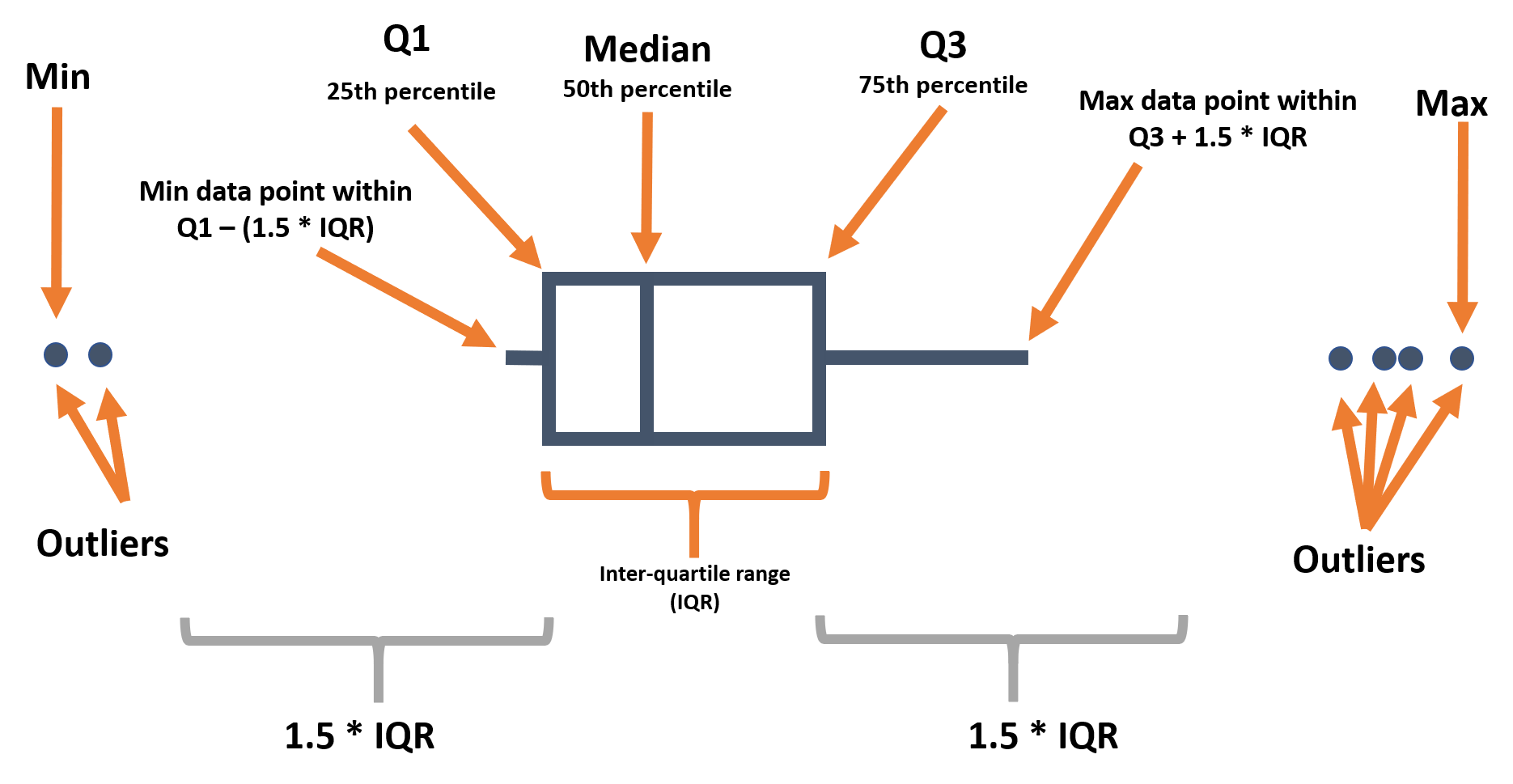
When using geom_boxplot() to create a box plot, you generally map only one axis (x or y) within aes(). The axis specified determines if the plots are horizontal or vertical.
In most geoms, you create a plot per group by mapping an aesthetic like color = or fill = to a column within aes(). However, for box plots achieve this by assigning the grouping column to the un-assigned axis (x or y). Below is code for a boxplot of all age values in the dataset, and second is code to display one box plot for each (non-missing) gender in the dataset. Note that NA (missing) values will appear as a separate box plot unless removed. In this example we also set the fill to the column outcome so each plot is a different color - but this is not necessary.
# A) Overall boxplot
ggplot(data = linelist)+
geom_boxplot(mapping = aes(y = age))+ # only y axis mapped (not x)
labs(title = "A) Overall boxplot")
# B) Box plot by group
ggplot(data = linelist, mapping = aes(y = age, x = gender, fill = gender)) +
geom_boxplot()+
theme(legend.position = "none")+ # remove legend (redundant)
labs(title = "B) Boxplot by gender") 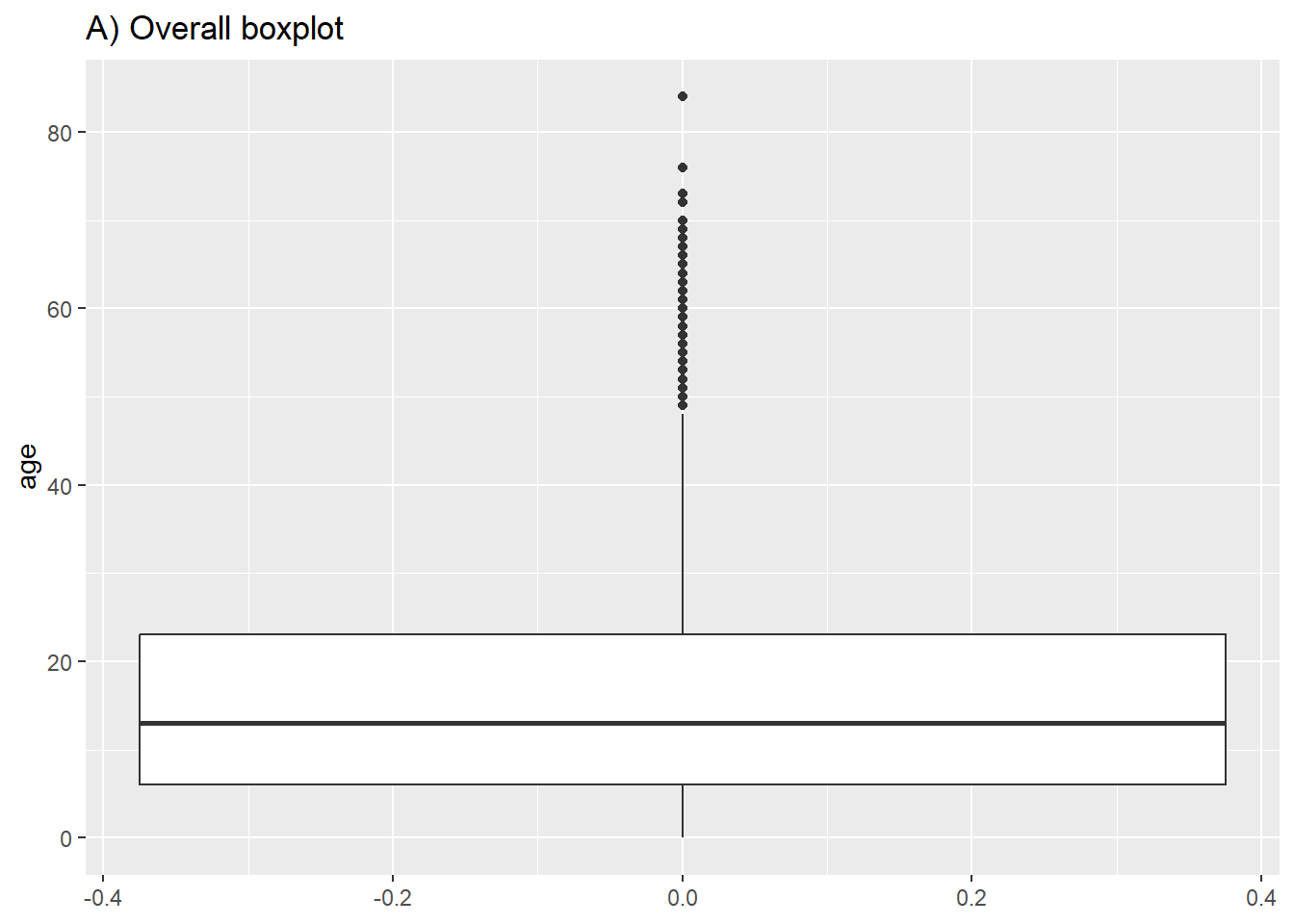
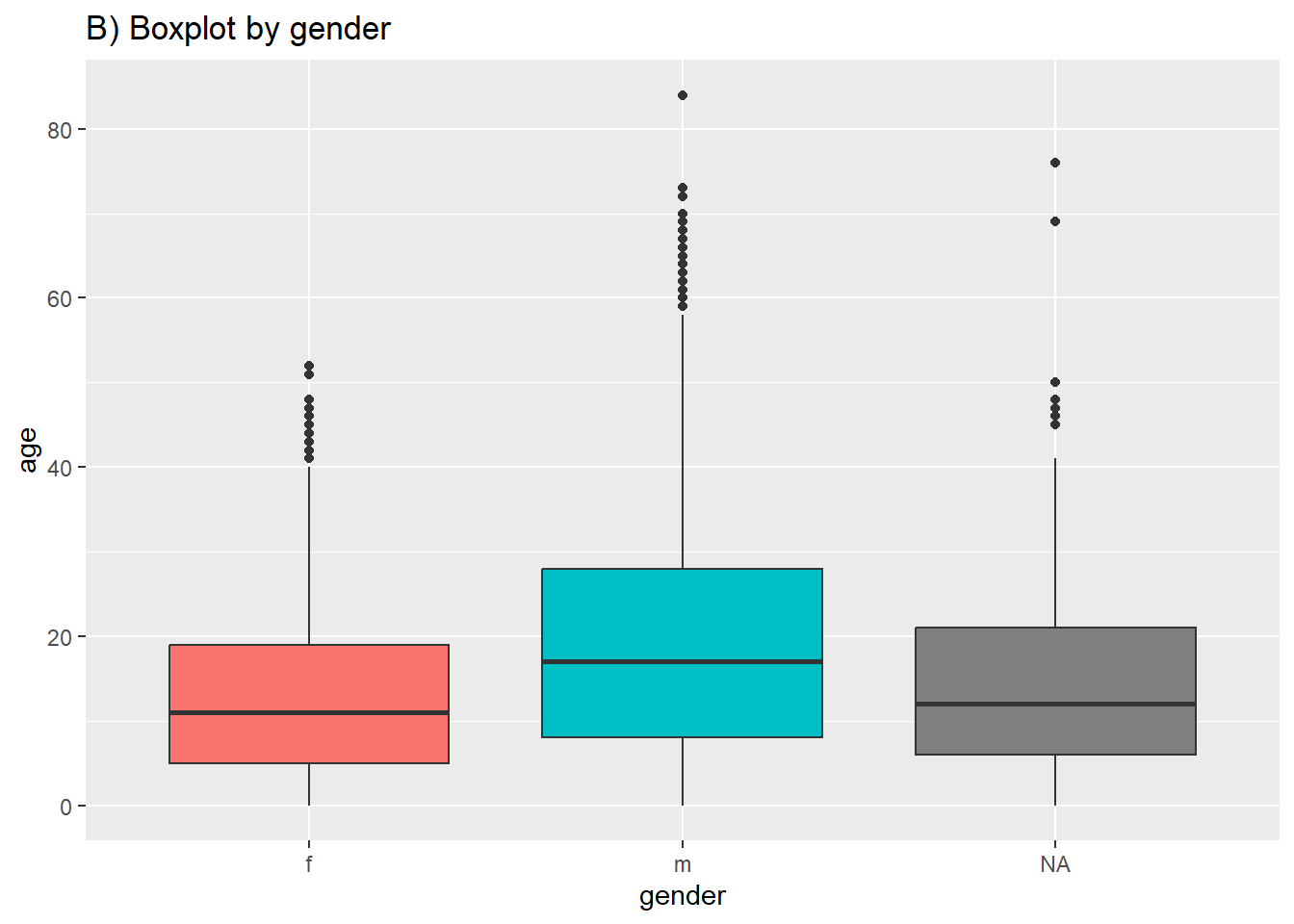
Violin, jitter, and sina plots
Below is code for creating violin plots (geom_violin) and jitter plots (geom_jitter) to show distributions. You can specify that the fill or color is also determined by the data, by inserting these options within aes().
# A) Jitter plot by group
ggplot(data = linelist %>% drop_na(outcome), # remove missing values
mapping = aes(y = age, # Continuous variable
x = outcome, # Grouping variable
color = outcome))+ # Color variable
geom_jitter()+ # Create the violin plot
labs(title = "A) jitter plot by gender")
# B) Violin plot by group
ggplot(data = linelist %>% drop_na(outcome), # remove missing values
mapping = aes(y = age, # Continuous variable
x = outcome, # Grouping variable
fill = outcome))+ # fill variable (color)
geom_violin()+ # create the violin plot
labs(title = "B) violin plot by gender") 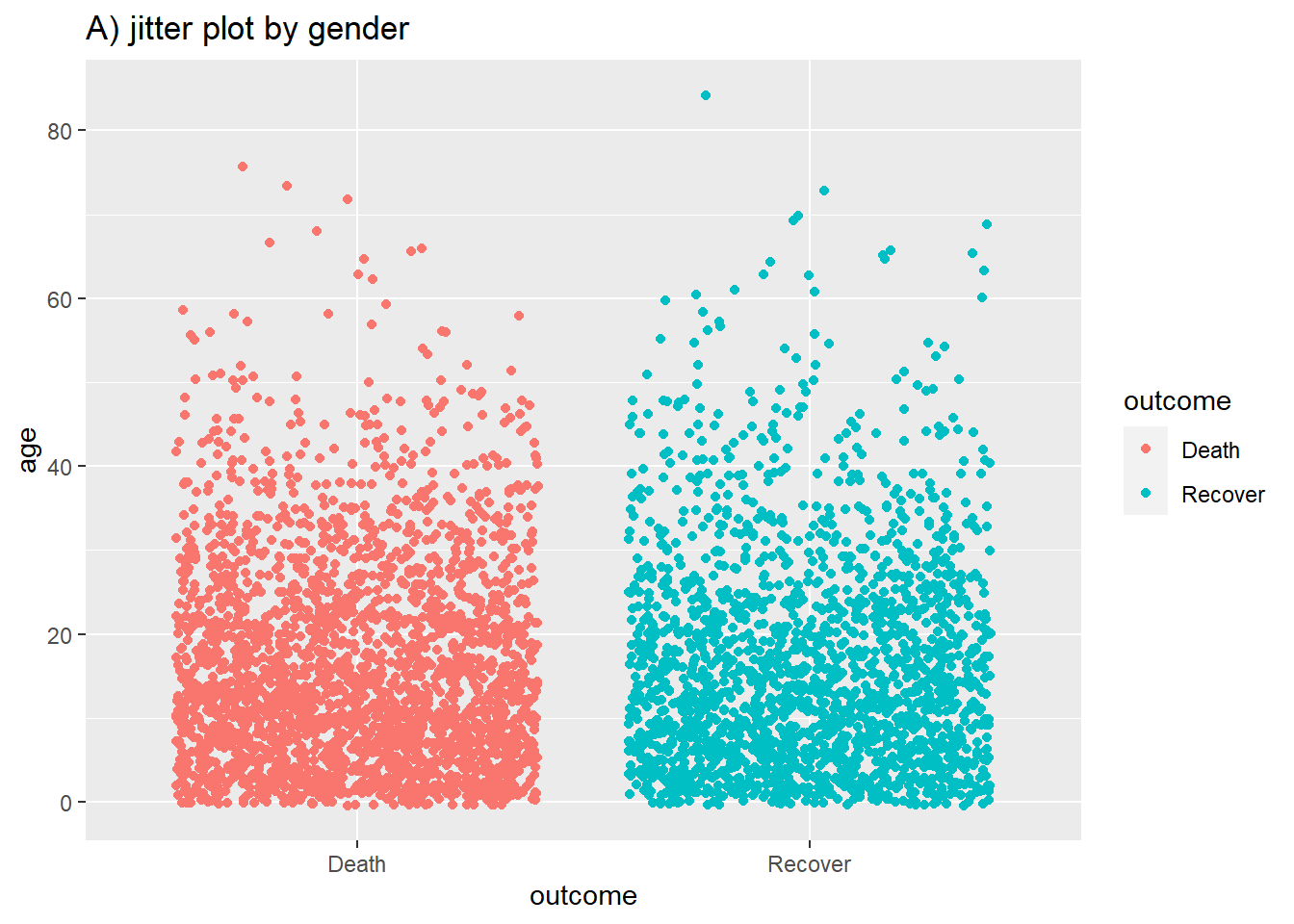
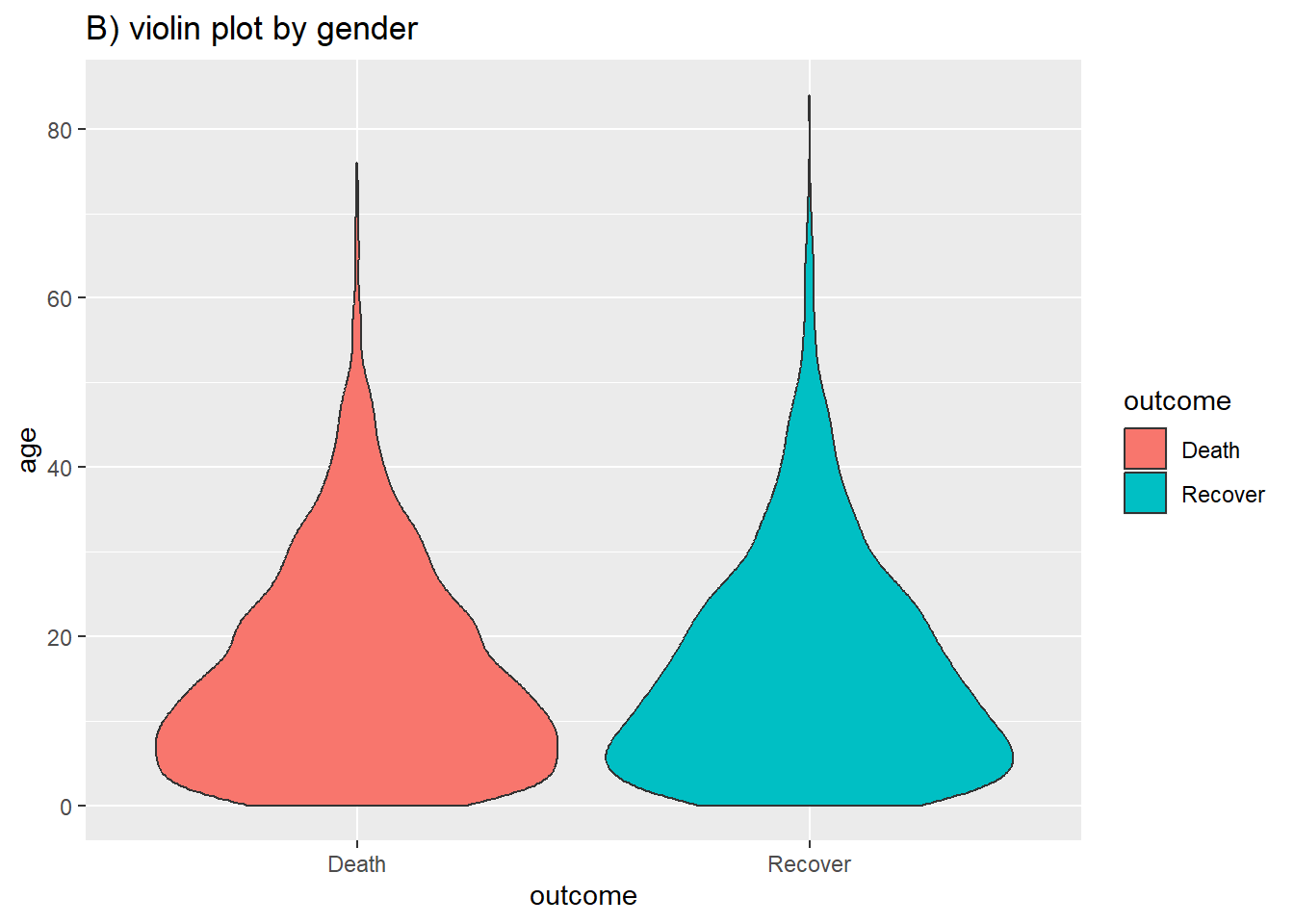
You can combine the two using the geom_sina() function from the ggforce package. The sina plots the jitter points in the shape of the violin plot. When overlaid on the violin plot (adjusting the transparencies) this can be easier to visually interpret.
# A) Sina plot by group
ggplot(
data = linelist %>% drop_na(outcome),
aes(y = age, # numeric variable
x = outcome)) + # group variable
geom_violin(
aes(fill = outcome), # fill (color of violin background)
color = "white", # white outline
alpha = 0.2)+ # transparency
geom_sina(
size=1, # Change the size of the jitter
aes(color = outcome))+ # color (color of dots)
scale_fill_manual( # Define fill for violin background by death/recover
values = c("Death" = "#bf5300",
"Recover" = "#11118c")) +
scale_color_manual( # Define colours for points by death/recover
values = c("Death" = "#bf5300",
"Recover" = "#11118c")) +
theme_minimal() + # Remove the gray background
theme(legend.position = "none") + # Remove unnecessary legend
labs(title = "B) violin and sina plot by gender, with extra formatting") 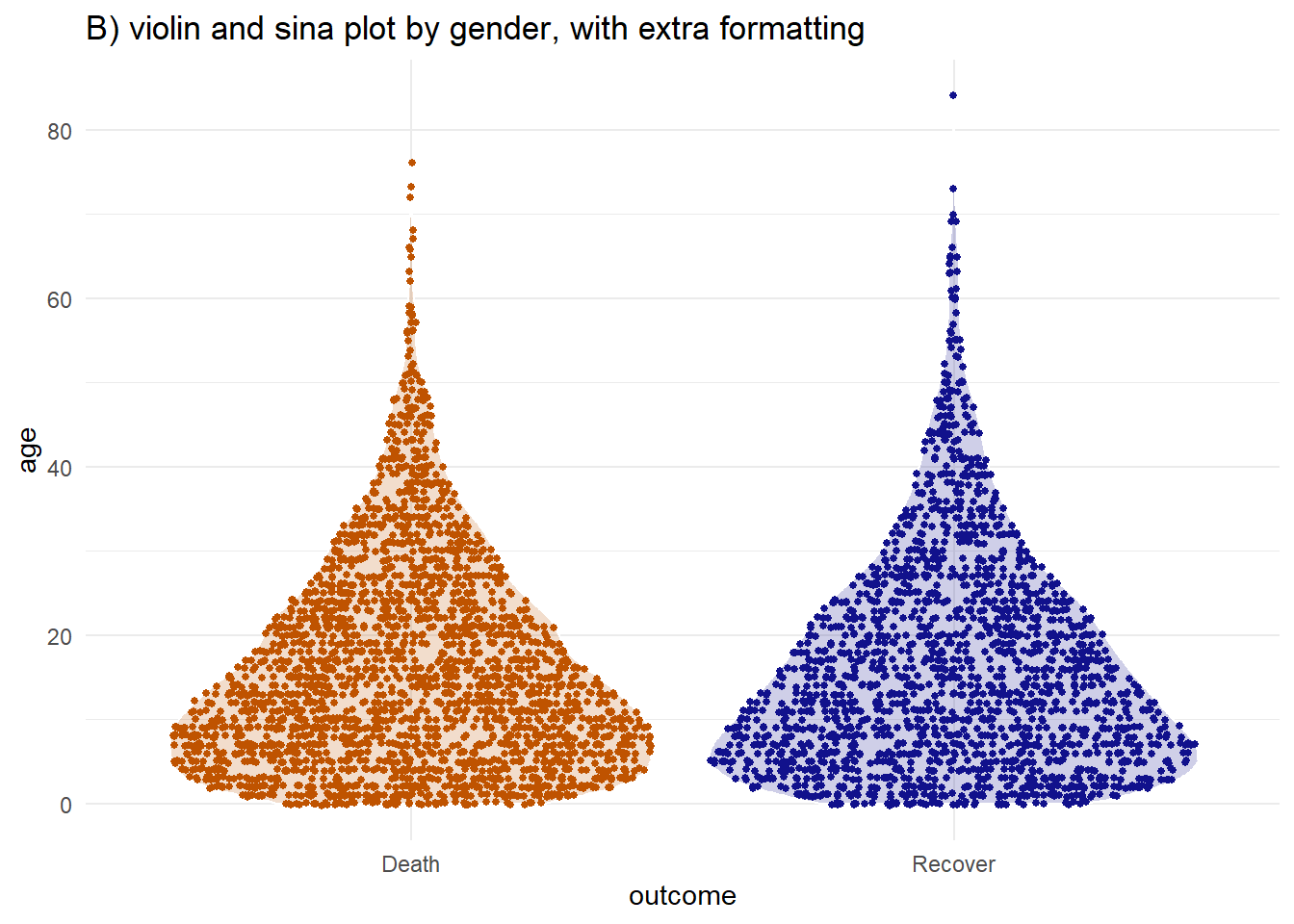
Two continuous variables
Following similar syntax, geom_point() will allow you to plot two continuous variables against each other in a scatter plot. This is useful for showing actual values rather than their distributions. A basic scatter plot of age vs weight is shown in (A). In (B) we again use facet_grid() to show the relationship between two continuous variables in the linelist.
# Basic scatter plot of weight and age
ggplot(data = linelist,
mapping = aes(y = wt_kg, x = age))+
geom_point() +
labs(title = "A) Scatter plot of weight and age")
# Scatter plot of weight and age by gender and Ebola outcome
ggplot(data = linelist %>% drop_na(gender, outcome), # filter retains non-missing gender/outcome
mapping = aes(y = wt_kg, x = age))+
geom_point() +
labs(title = "B) Scatter plot of weight and age faceted by gender and outcome")+
facet_grid(gender ~ outcome) 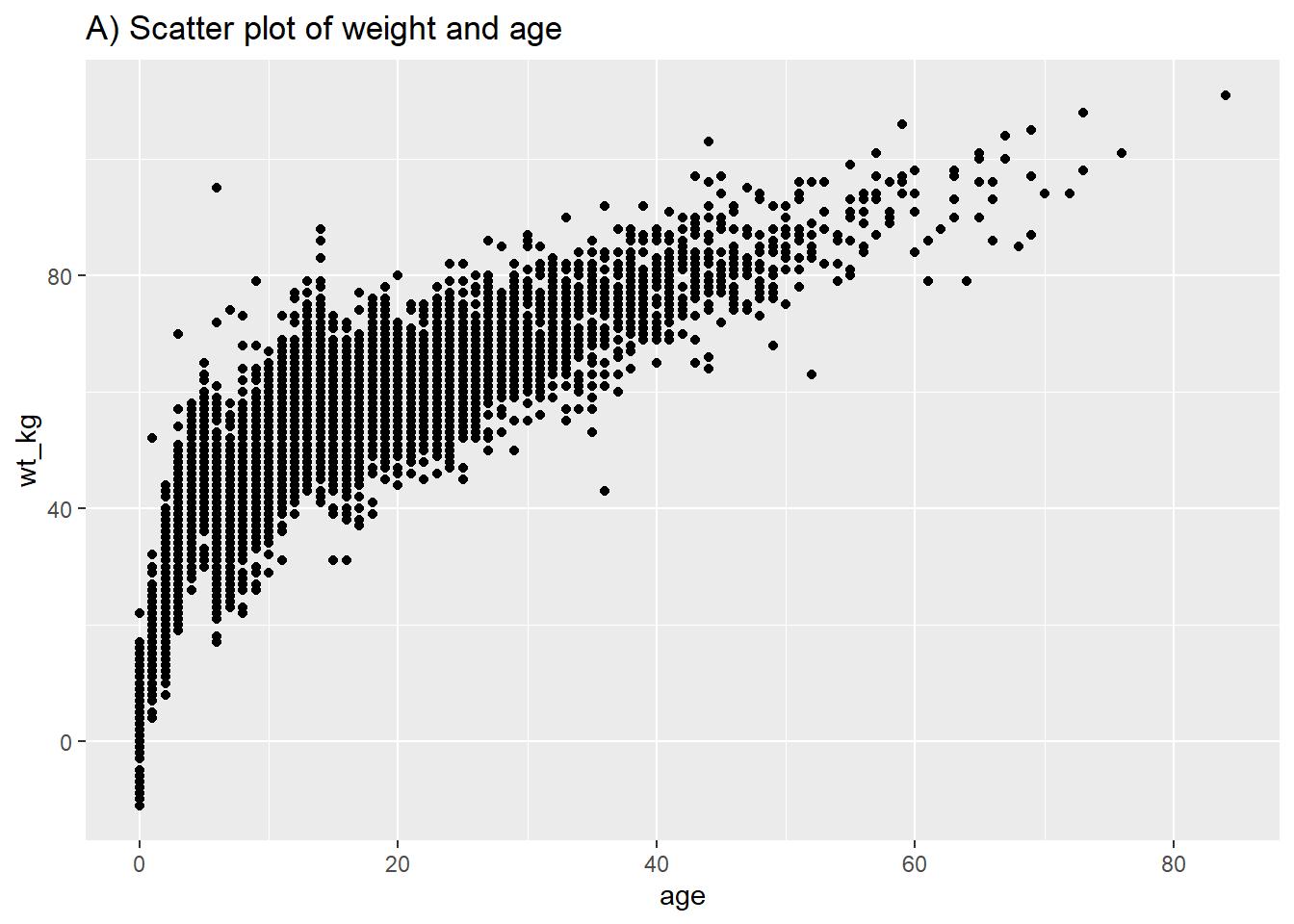

Three continuous variables
You can display three continuous variables by utilizing the fill = argument to create a heat plot. The color of each “cell” will reflect the value of the third continuous column of data. There are ways to make 3D plots in R, but for applied epidemiology these are often difficult to interpret and therefore less useful for decision-making.
Plot categorical data
Categorical data can be character values, could be logical (TRUE/FALSE), or factors.
Preparation
Data structure
The first thing to understand about your categorical data is whether it exists as raw observations like a linelist of cases, or as a summary or aggregate data frame that holds counts or proportions. The state of your data will impact which plotting function you use:
- If your data are raw observations with one row per observation, you will likely use
geom_bar()
- If your data are already aggregated into counts or proportions, you will likely use
geom_col()
Column class and value ordering
Next, examine the class of the columns you want to plot. We look at hospital, first with class() from base R, and with tabyl() from janitor.
# View class of hospital column - we can see it is a character
class(linelist$hospital)[1] "character"# Look at values and proportions within hospital column
linelist %>%
tabyl(hospital) hospital n percent
Central Hospital 454 0.07710598
Military Hospital 896 0.15217391
Missing 1469 0.24949049
Other 885 0.15030571
Port Hospital 1762 0.29925272
St. Mark's Maternity Hospital (SMMH) 422 0.07167120We can see the values within are characters, as they are hospital names, and by default they are ordered alphabetically. There are ‘other’ and ‘missing’ values, which we would prefer to be the last subcategories when presenting breakdowns. So we change this column into a factor and re-order it.
# Convert to factor and define level order so "Other" and "Missing" are last
linelist <- linelist %>%
mutate(
hospital = fct_relevel(hospital,
"St. Mark's Maternity Hospital (SMMH)",
"Port Hospital",
"Central Hospital",
"Military Hospital",
"Other",
"Missing"))levels(linelist$hospital)[1] "St. Mark's Maternity Hospital (SMMH)"
[2] "Port Hospital"
[3] "Central Hospital"
[4] "Military Hospital"
[5] "Other"
[6] "Missing" geom_bar()
Use geom_bar() if you want bar height (or the height of stacked bar components) to reflect the number of relevant rows in the data. These bars will have gaps between them, unless the width = plot aesthetic is adjusted.
- Provide only one axis column assignment (typically x-axis). If you provide x and y, you will get
Error: stat_count() can only have an x or y aesthetic.
- You can create stacked bars by adding a
fill =column assignment withinmapping = aes()
- The opposite axis will be titled “count” by default, because it represents the number of rows
Below, we have assigned outcome to the y-axis, but it could just as easily be on the x-axis. If you have longer character values, it can sometimes look better to flip the bars sideways and put the legend on the bottom. This may impact how your factor levels are ordered - in this case we reverse them with fct_rev() to put missing and other at the bottom.
# A) Outcomes in all cases
ggplot(linelist %>% drop_na(outcome)) +
geom_bar(aes(y = fct_rev(hospital)), width = 0.7) +
theme_minimal()+
labs(title = "A) Number of cases by hospital",
y = "Hospital")
# B) Outcomes in all cases by hosptial
ggplot(linelist %>% drop_na(outcome)) +
geom_bar(aes(y = fct_rev(hospital), fill = outcome), width = 0.7) +
theme_minimal()+
theme(legend.position = "bottom") +
labs(title = "B) Number of recovered and dead Ebola cases, by hospital",
y = "Hospital")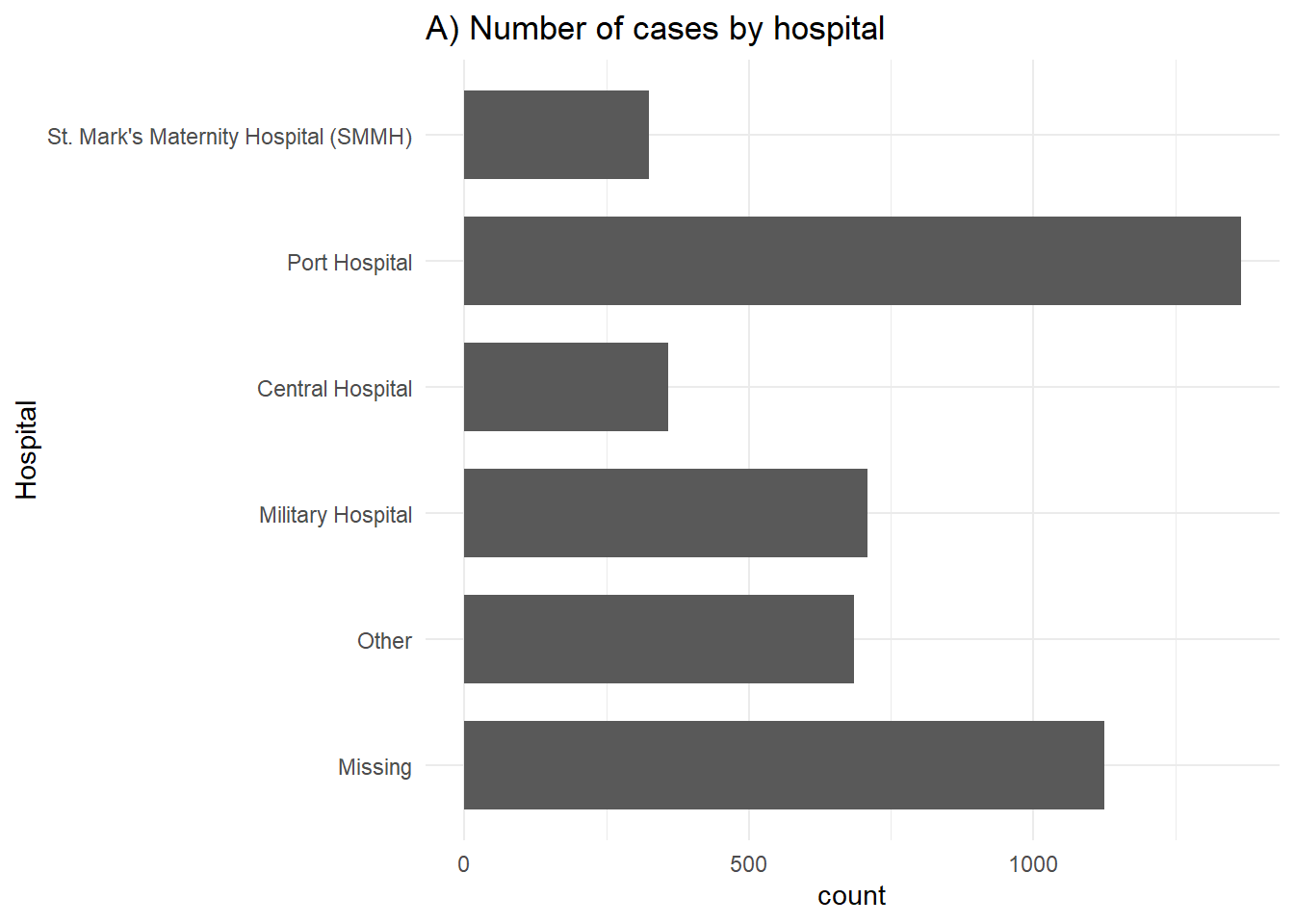
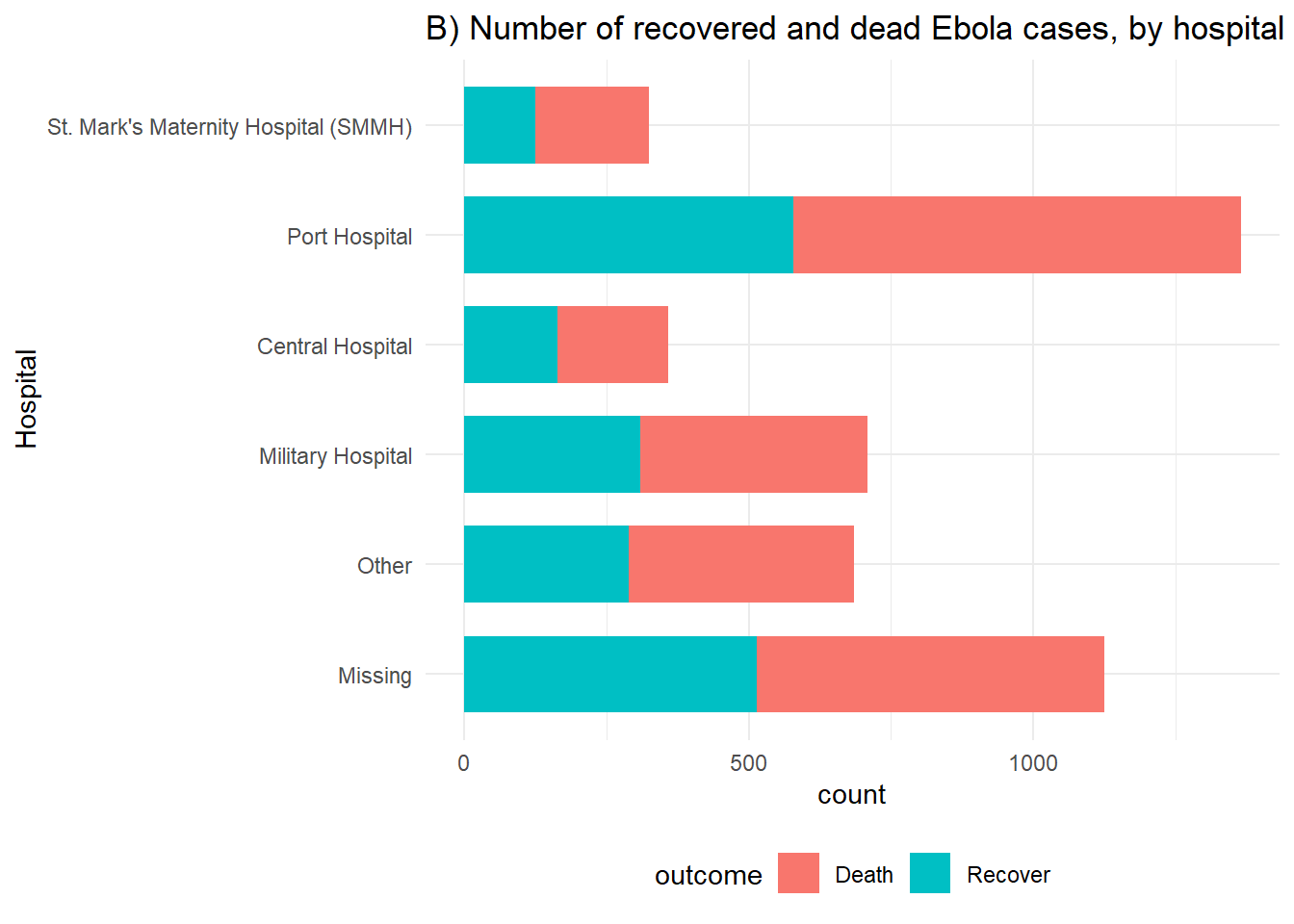
geom_col()
Use geom_col() if you want bar height (or height of stacked bar components) to reflect pre-calculated values that exists in the data. Often, these are summary or “aggregated” counts, or proportions.
Provide column assignments for both axes to geom_col(). Typically your x-axis column is discrete and your y-axis column is numeric.
Let’s say we have this dataset outcomes:
# A tibble: 2 × 3
outcome n proportion
<chr> <int> <dbl>
1 Death 1022 56.2
2 Recover 796 43.8Below is code using geom_col for creating simple bar charts to show the distribution of Ebola patient outcomes. With geom_col, both x and y need to be specified. Here x is the categorical variable along the x axis, and y is the generated proportions column proportion.
# Outcomes in all cases
ggplot(outcomes) +
geom_col(aes(x=outcome, y = proportion)) +
labs(subtitle = "Number of recovered and dead Ebola cases")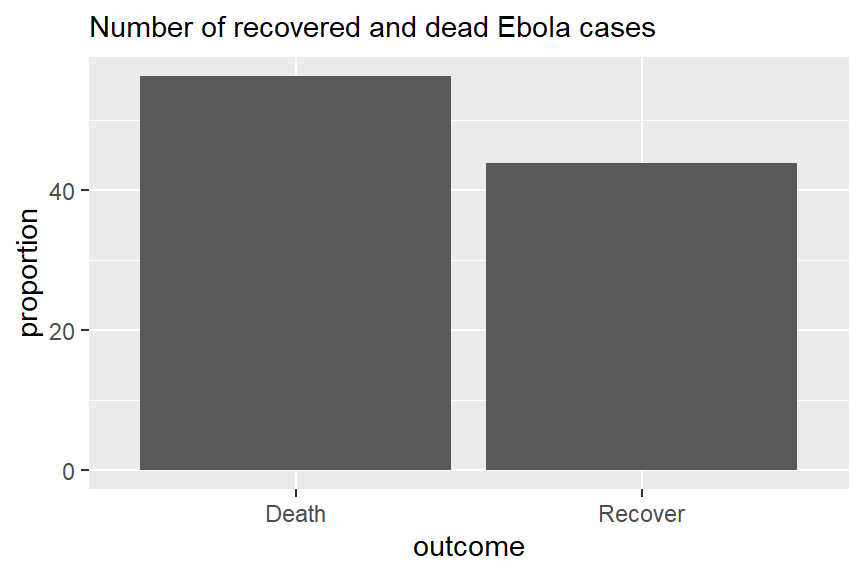
To show breakdowns by hospital, we would need our table to contain more information, and to be in “long” format. We create this table with the frequencies of the combined categories outcome and hospital.
outcomes2 <- linelist %>%
drop_na(outcome) %>%
count(hospital, outcome) %>% # get counts by hospital and outcome
group_by(hospital) %>% # Group so proportions are out of hospital total
mutate(proportion = n/sum(n)*100) # calculate proportions of hospital total
head(outcomes2) # Preview data# A tibble: 6 × 4
# Groups: hospital [3]
hospital outcome n proportion
<fct> <chr> <int> <dbl>
1 St. Mark's Maternity Hospital (SMMH) Death 199 61.2
2 St. Mark's Maternity Hospital (SMMH) Recover 126 38.8
3 Port Hospital Death 785 57.6
4 Port Hospital Recover 579 42.4
5 Central Hospital Death 193 53.9
6 Central Hospital Recover 165 46.1We then create the ggplot with some added formatting:
- Axis flip: Swapped the axis around with
coord_flip()so that we can read the hospital names. - Columns side-by-side: Added a
position = "dodge"argument so that the bars for death and recover are presented side by side rather than stacked. Note stacked bars are the default. - Column width: Specified ‘width’, so the columns are half as thin as the full possible width.
- Column order: Reversed the order of the categories on the y axis so that ‘Other’ and ‘Missing’ are at the bottom, with
scale_x_discrete(limits=rev). Note that we used that rather thanscale_y_discretebecause hospital is stated in thexargument ofaes(), even if visually it is on the y axis. We do this because Ggplot seems to present categories backwards unless we tell it not to.
- Other details: Labels/titles and colours added within
labsandscale_fill_colorrespectively.
# Outcomes in all cases by hospital
ggplot(outcomes2) +
geom_col(
mapping = aes(
x = proportion, # show pre-calculated proportion values
y = fct_rev(hospital), # reverse level order so missing/other at bottom
fill = outcome), # stacked by outcome
width = 0.5)+ # thinner bars (out of 1)
theme_minimal() + # Minimal theme
theme(legend.position = "bottom")+
labs(subtitle = "Number of recovered and dead Ebola cases, by hospital",
fill = "Outcome", # legend title
y = "Count", # y axis title
x = "Hospital of admission")+ # x axis title
scale_fill_manual( # adding colors manually
values = c("Death"= "#3B1c8C",
"Recover" = "#21908D" )) 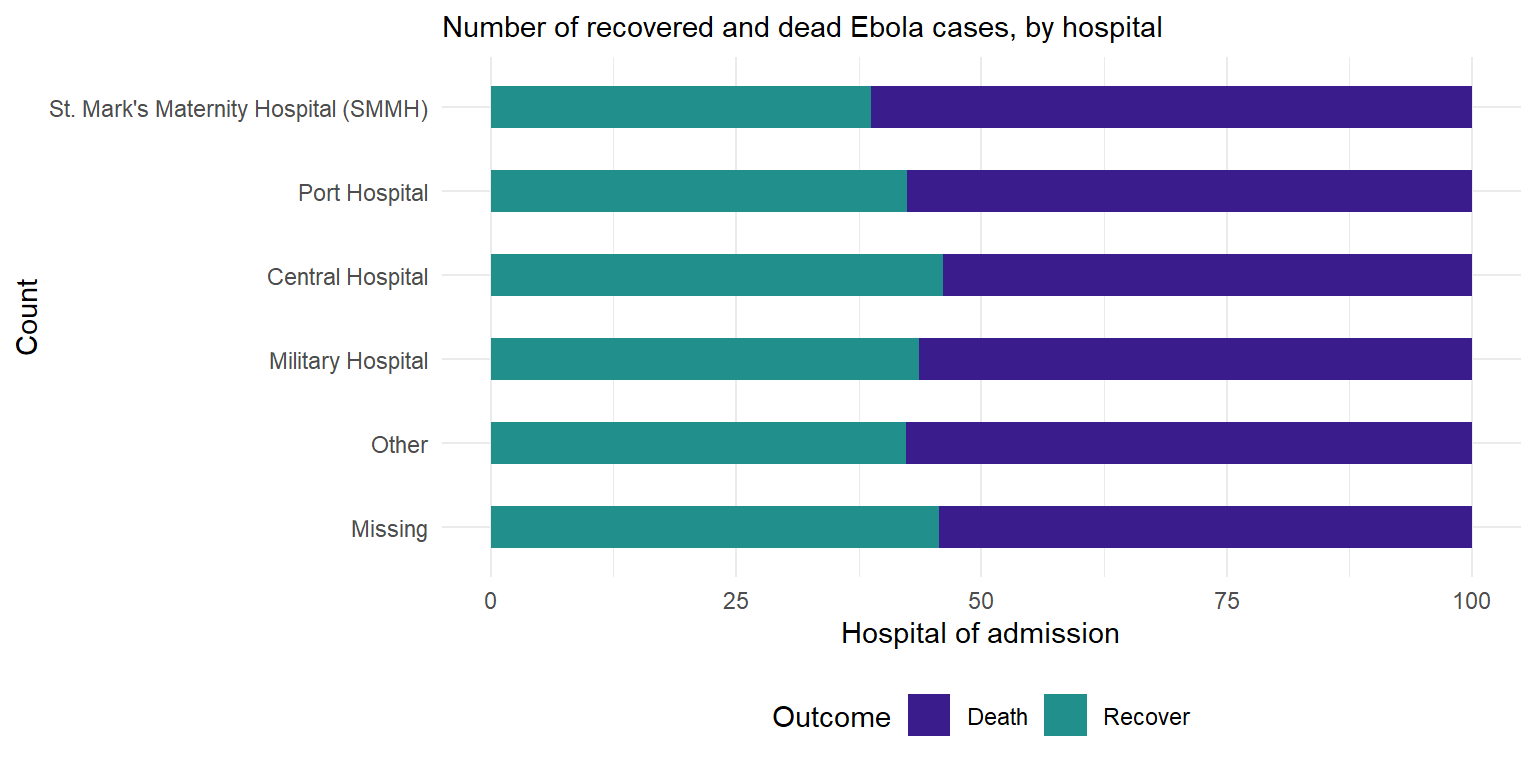
Note that the proportions are binary, so we may prefer to drop ‘recover’ and just show the proportion who died. This is just for illustration purposes.
If using geom_col() with dates data (e.g. an epicurve from aggregated data) - you will want to adjust the width = argument to remove the “gap” lines between the bars. If using daily data set width = 1. If weekly, width = 7. Months are not possible because each month has a different number of days.